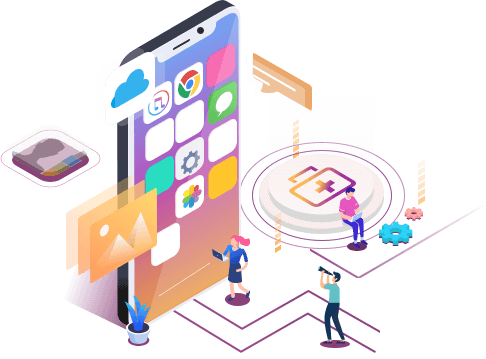How to Recover Deleted Texts on iPhone
Summary
How can I retrieve deleted text messages on iPhone after deleted iPhone message by mistake. You will find easy way to do iPhone text message recovery with powerful iPhone data recovery software in this page.
There are thousands of reasons for you to accidentally deleted your iPhone message. While some of the deleted texts are very important and meaningful. You may sometimes even want to kill yourself when you find you lost iPhone messages. Some users may ask: how can I retrieve deleted text messages on iPhone. Does sync help?
The prompt is: Don't sync iPhone with iTunes after realized that you deleted iPhone messages, if you want to do iPhone text message recovery. A new sync probably wipe all your lost iPhone texts and makes them unrecoverable completely. It is dangerous.
Retrieve deleted text messages on iPhone with iPhone data recovery software
The correct way to handle accidentally deleted iPhone message problem is to use an iPhone message recovery software to retrieve the deleted messages from iPhone as soon as you can. I highly recommend EaseUS MobiSaver. It is a safe and effective iPhone data recovery software. Having no technical skill requirement, you can use it to retrieve deleted iPhone text messages easily. It can works perfectly for iPhone5s/5c/5/4S/4/3GS, all iPad and iPod touch4/5.
Retrieve deleted text messages on iPhone without backup file
Step 1. Choose the Recovery Mode
Connect iPhone to your PC and launch EaseUS MobiSaver. Click "Recover from iOS Device" on the left, and click "Start".
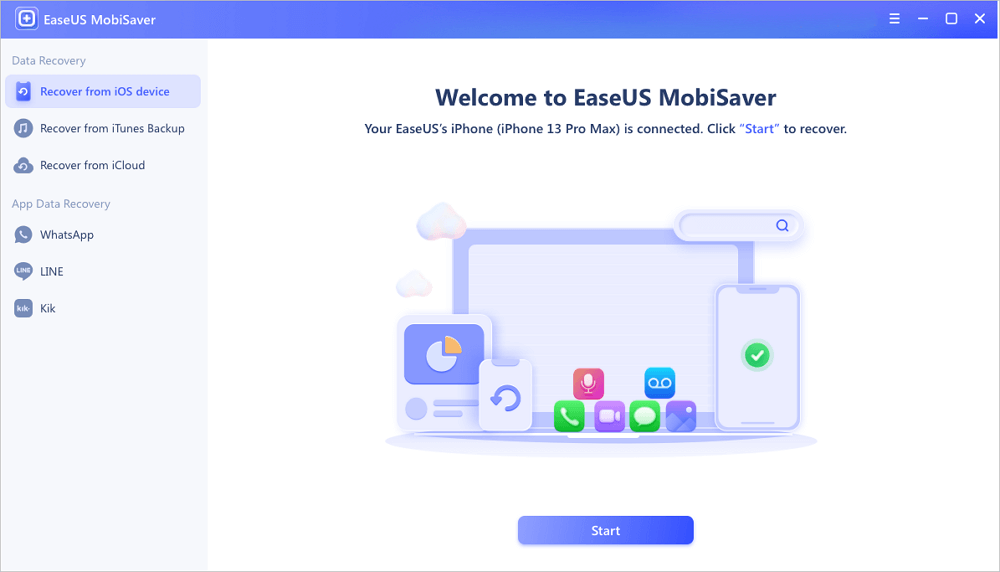
Step 2. Scan iPhone for Lost Messages
EaseUS MobiSaver will automatically scan iPhone 13/12/11/X/XR/XS/8/7/6/5/4, and find lost messages and message attachments for you.
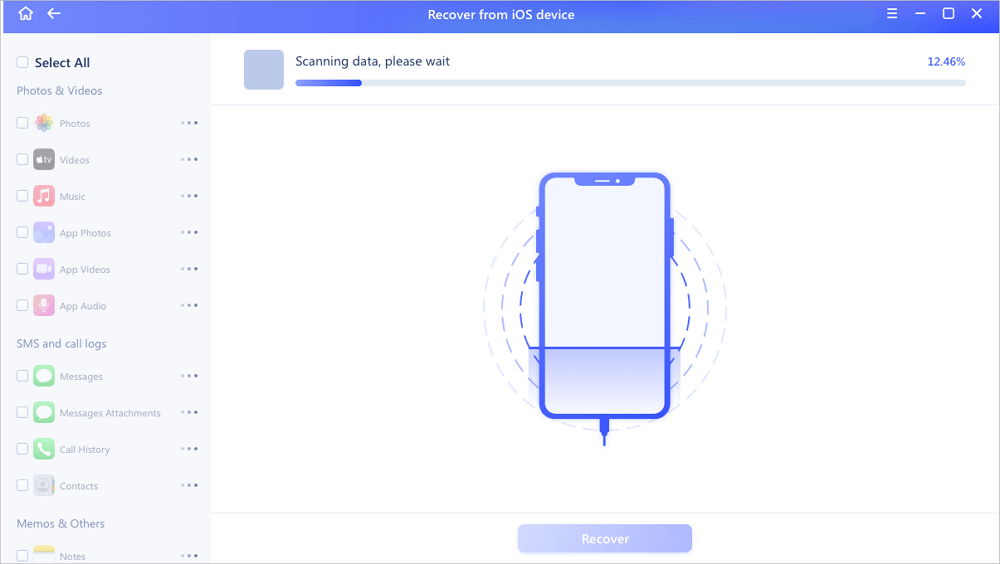
Step 3. Preview and Restore Lost Messages
Tick "Messages" and "Message Attachments". Choose the messages and attachments that you want to recover. Click "Recover to PC" or "Recover to Device" to decide where you'd like to restore them.
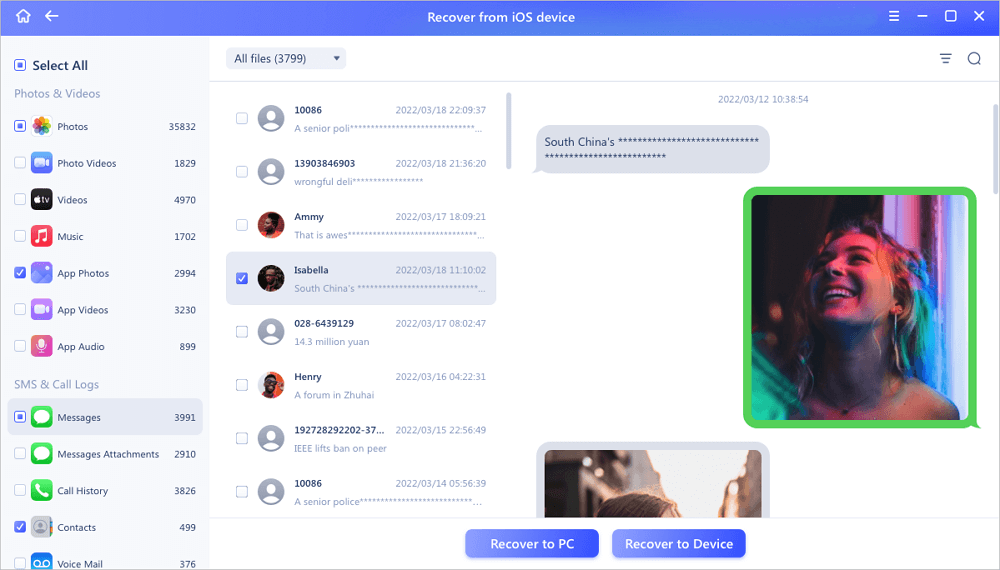
Restore deleted text messages on iPhone from Backup
Step 1. Run EaseUS MobiSaver
First, download EaseUS MobiSaver > Connect your iPhone/iPad to your computer > Start EaseUS MobiSaver > Select "Recover from iTunes Backup" > Select an iTunes backup.
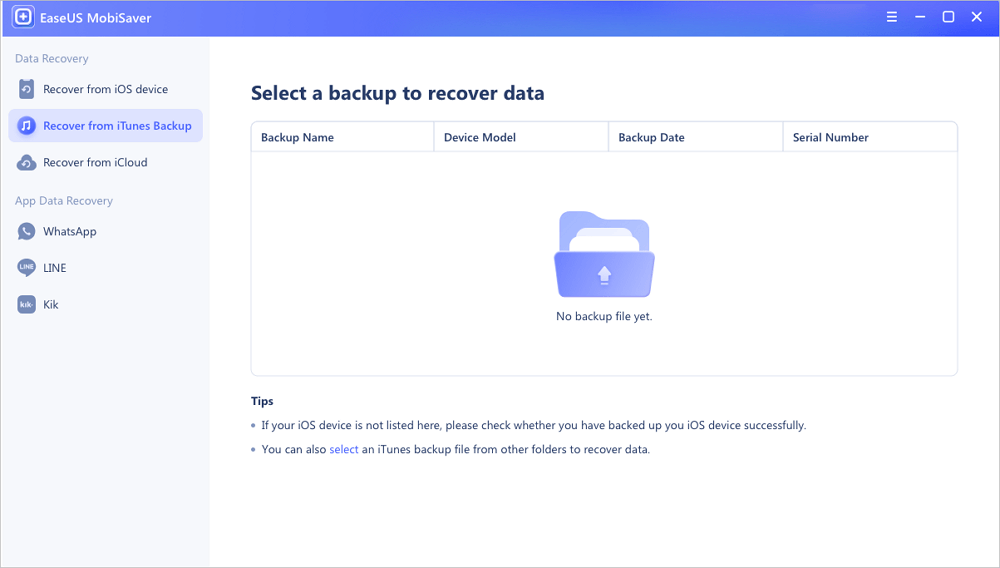
Step 2. Unlock iTunes
If this iTunes backup is encrypted, you need to enter the password to unlock it. After entering the password, click the "Continue" button. EaseUS MobiSaver will automatically scan your backup file to find the lost data.
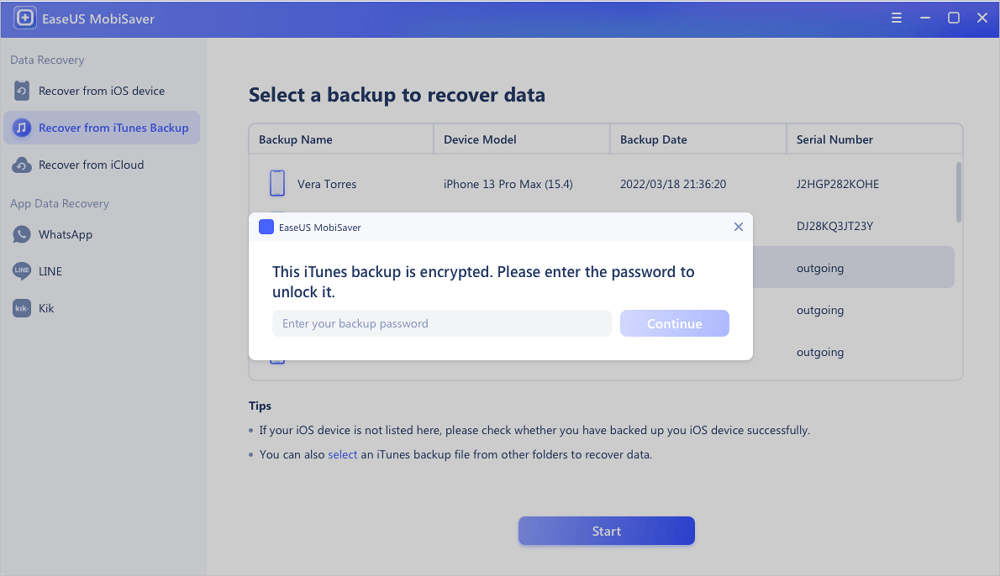
Step 3. Preview and Recover Data from iTunes
After the scanning, preview the detailed contents of your lost photos/videos, contacts/messages, notes, SNS data. Choose the file and click the "Recover" button to save them on your computer.
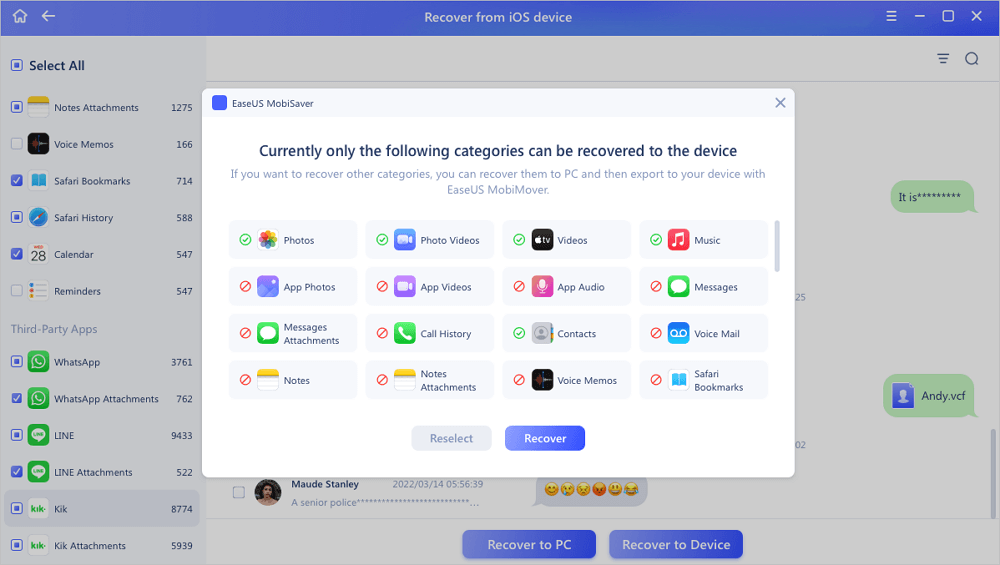
Was This Page Helpful?
Related Articles
-
How to Share Screen in Facetime on iPhone/iPad
![]() Brithny/2023-07-20
Brithny/2023-07-20 -
How to Restore LINE Chat History from PC to iPhone/Android
![]() Cedric/2023-07-20
Cedric/2023-07-20 -
[Solved] iPhone Keeps Freezing After Update iOS 12/11.3/11
![]() Brithny/2024-06-25
Brithny/2024-06-25 -
Where Do Deleted Text Messages Go on iPhone [Text Message Recovery Tips]
![]() Cedric/2024-06-18
Cedric/2024-06-18