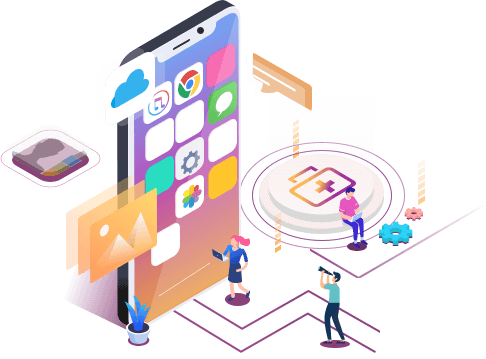Fix 'The iPhone could not be restored. An unknown error occurred (9)'
Summary
Getting error message 'The iPhone could not be restored. An unknown error has occurred (9).'? Follow the tips and solutions in this post and try to fix the issue without losing anything important on your phone.
The iPhone could not be restored. An unknown error occurred (9)
"Updated my iPhone 6 from iOS 9 to iOS 10 and then to iOS 10.3.2, and now my phone won't turn off and is stuck at the Apple logo. Tried to connect it to my computer and opened up iTunes to restore but failed, sending error message like this."

Besides the unknown error 9 that disables iPhone, you could see other similar error codes which are commonly 4005, 4013, or 4014. Such an error would occur when you try to update or restore your iOS devices in iTunes.
Tips for iPhone backup and restore when unknown error 9 has occurred
Before trying every means you could think of, here is a kind suggestion that everybody should follow. Rescue data and files on your iPhone when it ran into trouble and iTunes could not restore it to normal.
To access data from a disabled iPhone without iTunes, you can download EaseUS MobiSaver. It's an iOS data recovery app that is able to scan and find all contacts, pictures, messages, videos, and many other data files from your device's internal memory, or you can use it as an iPhone backup extractor to restore iCloud or iTunes backup.
Step 1. Connect iPhone to Your PC
Launch EaseUS MobiSaver. Click "Recover from iOS device" on the left and click "Start".
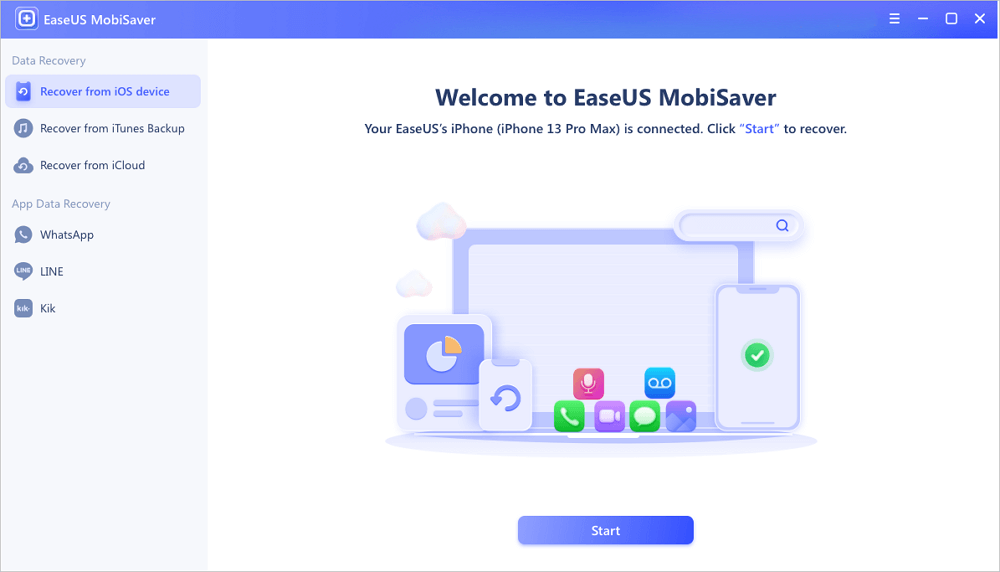
Step 2. Scan for Lost iPhone Data
EaseUS MobiSaver will automatically scan iPhone/iPad/iPod, and find present data and even some lost data for you. Just wait for the scan to complete.
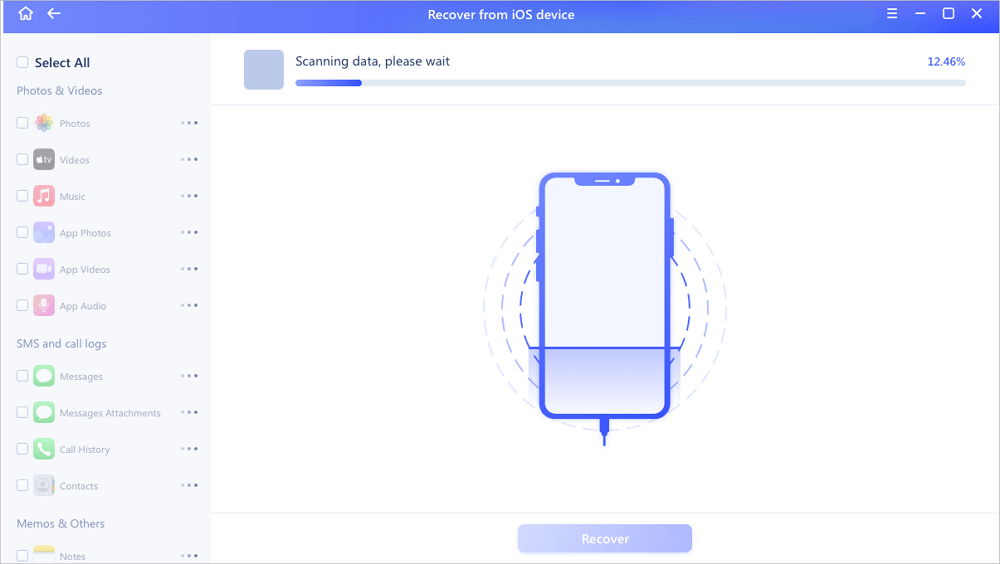
Step 3. Click the "Recover" Button
You can choose the lost data such as your photos, videos, contacts, SMS, notes, voice mails, and other files you want to recover and save those data to another location.
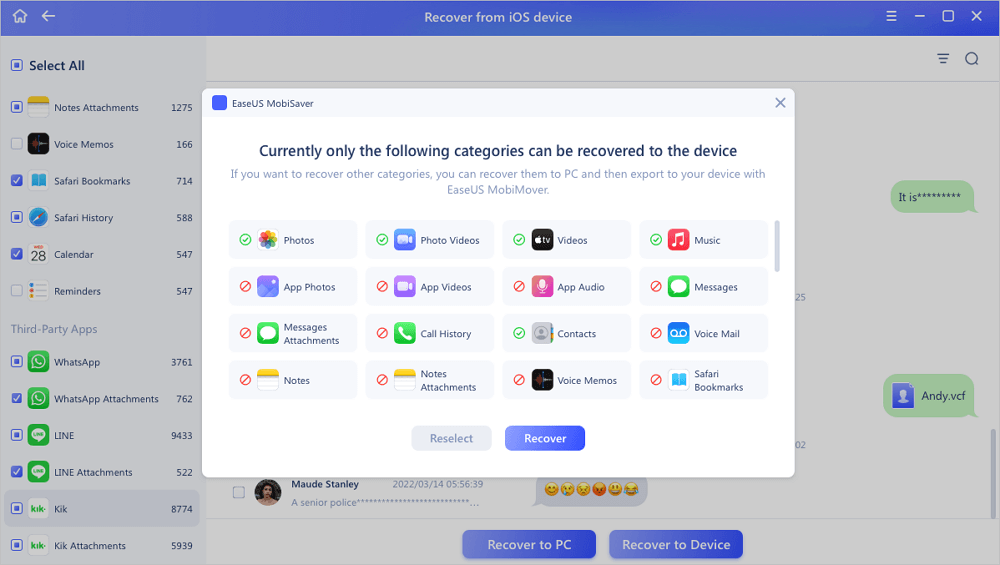
Solutions for 'The iPhone could not be restored. An unknown error has occurred (9)'
As we've explained, error code 9 is frequently seen when the iOS upgrade and the device restore. Hence, if iTunes couldn't recognize your device or the device is disconnected, you'll receive the error.
The iPhone [device name] could not be restored. An unknown error occurred (9)
There is a list of solutions for you to fix the error. Many people have tried on their own and shared their successful experiences on some popular iOS forums.
- Install the latest version of iTunes.
- Restart your computer.
- Check for updates to your Mac or PC. If you restart your computer for an update, check for updates again after you restart.
- Try to restore your device using another USB cable.
- Try to restore your device to another computer.
- Force your device to restart.
- Do a factory restore.
The last method, again, will result in complete data loss. If you didn't backup your iPhone beforehand by using EaseUS MobiSaver and data got erased by factory reset, see how to recover iPhone data after factory reset.
Was This Page Helpful?
Related Articles
-
3 Ways to Change/Find Kik Usernames
![]() Brithny/2025-01-23
Brithny/2025-01-23 -
Kik Shows Notification but No Message iPhone [Solved]
![]() Cedric/2025-02-17
Cedric/2025-02-17 -
Fix the Album Artwork Not Showing on iPhone Issue
![]() Tracy King/2025-01-23
Tracy King/2025-01-23 -
iPhone Files App | How to Use Files App and How to Recover Files on iPhone and iPad
![]() Cedric/2025-01-23
Cedric/2025-01-23