- Video Recovery
- SD Card Recovery
- Recycle Bin Recovery
- Recover Data from USB
- Recover Deleted Emails
- Hard Drive Not Showing Up in Windows
- Recover Unsaved Word Documents
- Recover Deleted Files in Windows 10
- Recover Files from Virus Infected Hard Drive
- Best Free Photo Recovery Software
- Recover Files from Formatted Hard Drive
Can You Recover Overwritten PPT Files on Mac
Accidentally clicking "Replace" when saving the wrong PPT files and making work vanish instantly is frustrating, but don't worry too much! It's still possible to recover overwritten PPT files on a Mac.
With the help of professional Mac data recovery software, iCloud, and Time Machine backups, you can recover saved-over PowerPoint files on your Mac quickly.
Besides these methods, you can also check the AutoRecovery folder in Finder, check this path: /Users/
Fix 1. Recover Overwritten PPT Files Using Mac PPT Recovery Software
The first and most recommended method is applying professional PPT file recovery software on Mac. This method may be the only choice if you don't enable iCloud or Time Machine to sync or back up PowerPoint files.
EaseUS Data Recovery Wizard for Mac is a powerful PPT data recovery software that can help you scan the internal or external hard disk to find needed PPT files with a user-friendly interface. Download it now, and you can scan your Mac for free.
How does the software find overwritten PowerPoint files on the Mac? When you click "Replace" to overwrite a PPT file on your Mac, the original PPT file isn't immediately and completely erased at the physical storage level; you can still find data with professional data recovery software. Because Microsoft can automatically save your file or save some temporary versions of your PPT files, it makes recovering unsaved PPT files on Mac also possible.
You can find available PPT files with this software in simple steps:
Step 1. Launch the EaseUS PPT file recovery tool and select a disk to scan.
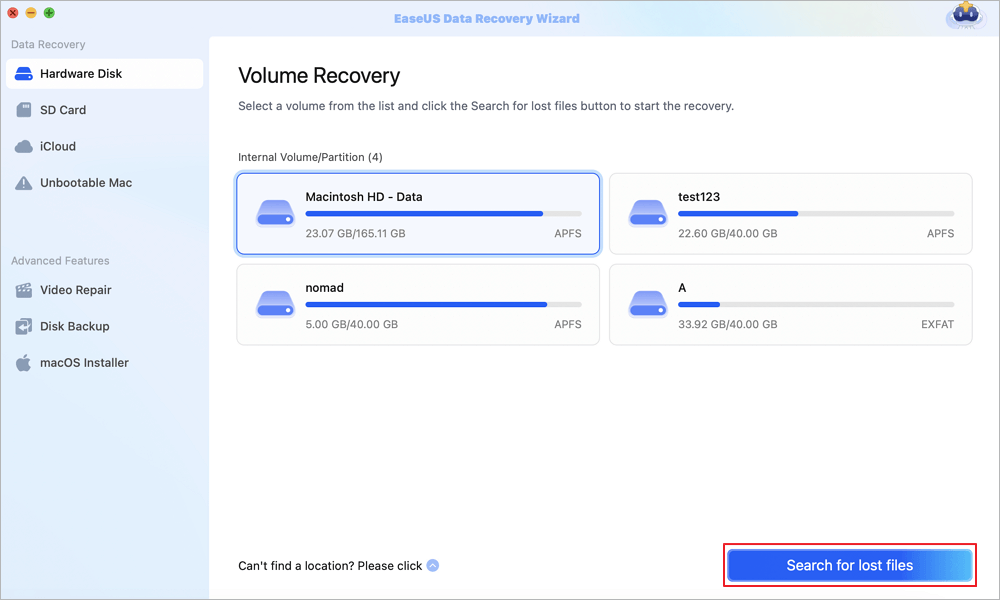
Step 2. Use the filter to find your deleted, unsaved, or overwritten PowerPoint files on Mac. If you remember the file name, you can search for it with the search box.
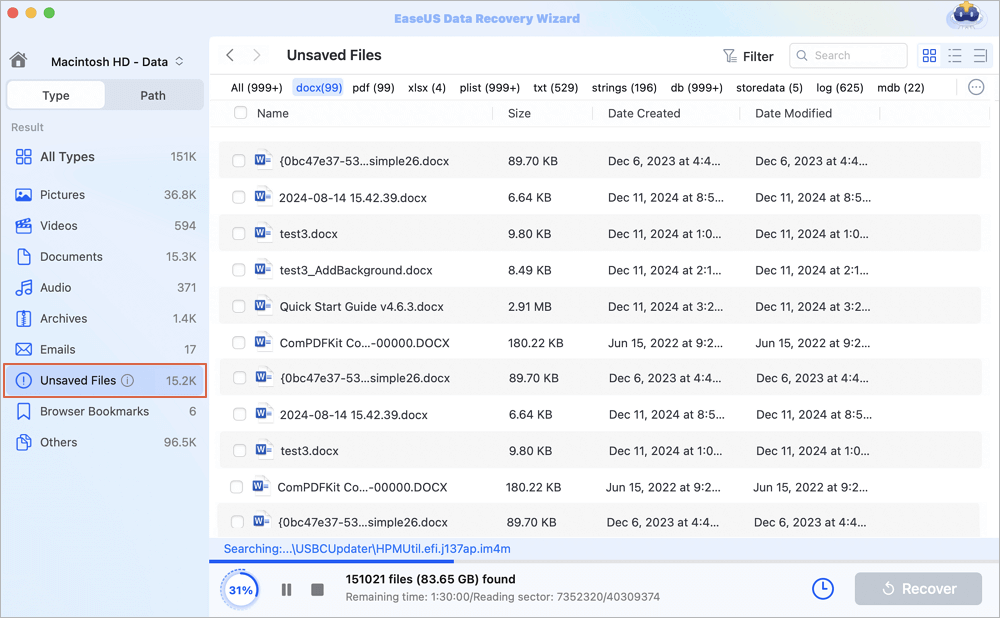
Step 3. Double-clicking the selected PPT files can help you open the preview window and preview recoverable PPT files on a Mac.
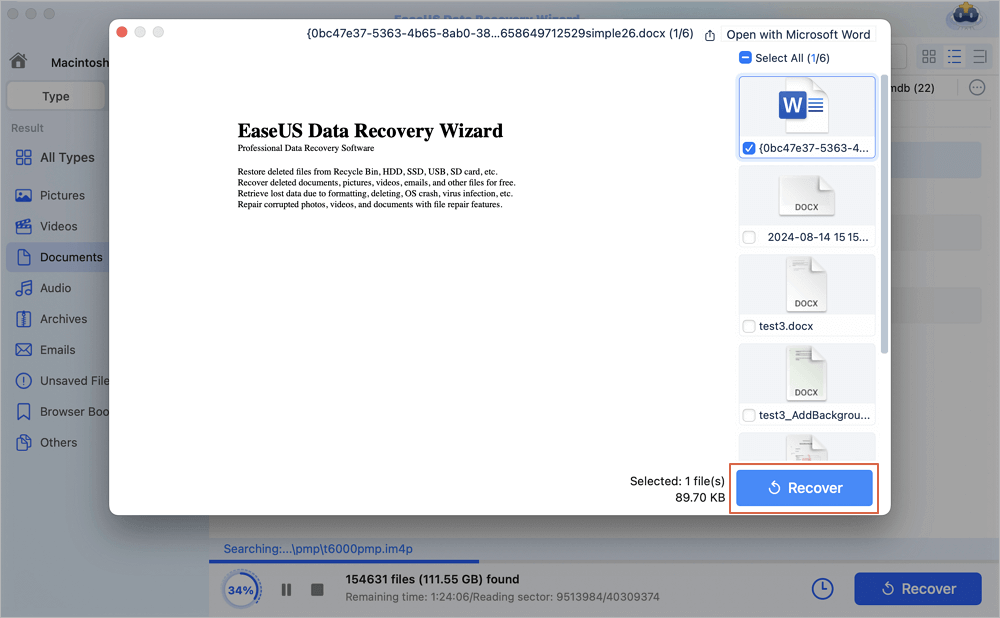
This software is safe and trustworthy. You don't worry that your PPT files or other personal data will be uploaded to the cloud; all the scan processes will be performed locally.
Many users have recovered deleted files on Mac with EaseUS Data Recovery Wizard for Mac; you can check some reviews here:
| 📖Reviews |
|
If you think this PPT recovery guide is helpful, don't forget to share it on social media and help more Mac users!
Fix 2. Recover Overwritten PowerPoint Files on Mac with Time Machine
Backing up your Mac with Time Machine is a clever choice to prevent data loss. To enable Time Machine, you'll need an external hard drive or network disk as a backup disk, and macOS can automatically back up your files.
Time Machine can back up documents, including different versions of documents like PPT and PPTX files. Even if you saved over a presentation, an earlier version might still be available in your backups.
Step 1. Connect your Time Machine backup disk to your Mac.
Step 2. Navigate to the folder that originally contained the overwritten PowerPoint file. It can be your Desktop, Documents, or a specific folder.
Step 3. Now, you can open Time Machine to check previous backups of your PPT files. Click the Time Machine icon from the menu bar and select "Browse Time Machine Backups".

Step 4. Scroll the folder or click the timeline to find old versions and locate your overwritten PPT files. If you find it, select the PPT file and click "Restore".

If the Time Machine Restore button is greyed out, that means there are no available previous versions.
Fix 3. Recover Replaced PPT Files on Mac in PowerPoint
Microsoft 365 will save AutoRecover versions of your files, and you can view previous versions of your PPT files even if you accidentally replace a PPT file. To use this built-in Browse Version History option, you can recover overwritten files on a Mac.
Check the guide below to recover replaced PowerPoint files on Mac in the Microsoft PowerPoint app:
Step 1. Open your replaced PPT files with Microsoft PowerPoint on the Mac.
Step 2. Click "File" from the menu bar, and choose "Browse Version History" to recover the previous version of PowerPoint on Mac.

This method is workable for PPT files saved to OneDrive or SharePoint Online. If your PowerPoint file was stored only locally (without backups or cloud sync), the chance of recovery through this method is lower.
Feel free to share this passage on social media and help more users recover saved-over PPT files on the Mac.
Summary
We hope you can recover the overwritten PPT files on Mac using the provided recovery plans. To improve your chances of recovery, stop using the affected drive immediately to avoid permanent overwriting. If manual methods don't work, you should use a trusted data recovery tool like EaseUS Data Recovery Wizard for Mac.
Overwritten PPT Recovery on Mac FAQs
If you have more questions about our topic, check the following frequently asked questions:
1. How do I recover the previous version of a PPT file on the Mac?
The best way to recover the previous version of a PPT file on the Mac is to use the "Browse Version History" option in Microsoft PowerPoint. If your PPT files are not uploaded to the cloud, applying Time Machine is better.
2. Can permanently deleted PPT files on a Mac be recovered?
Permanently deleted files can only be recovered with available PPT backups. Even if you have deleted PPT files on the Mac and emptied the Trash, the files can still be recovered with professional Mac data recovery software.
3. How can I restore the previous version of PowerPoint in SharePoint?
Go to the SharePoint document library, find the PPT file, click the three dots (···), select "Version History", and restore the version you need from the listed backups.
Was This Page Helpful?
Dany is an editor of EaseUS who lives and works in Chengdu, China. She focuses on writing articles about data recovery on Mac devices and PCs. She is devoted to improving her writing skills and enriching her professional knowledge. Dany also enjoys reading detective novels in her spare time.
-
EaseUS Data Recovery Wizard is a powerful system recovery software, designed to enable you to recover files you’ve deleted accidentally, potentially lost to malware or an entire hard drive partition.
Read More -
EaseUS Data Recovery Wizard is the best we have seen. It's far from perfect, partly because today's advanced disk technology makes data-recovery more difficult than it was with the simpler technology of the past.
Read More -
EaseUS Data Recovery Wizard Pro has a reputation as one of the best data recovery software programs on the market. It comes with a selection of advanced features, including partition recovery, formatted drive restoration, and corrupted file repair.
Read More
Related Articles
-
Recover Data from M4 Mac | Apple Silicon M4
![author icon]() Dany/Mar 31, 2025
Dany/Mar 31, 2025 -
How to Recover Overwritten Excel File on Mac | Recover Now
![author icon]() Dany/Mar 31, 2025
Dany/Mar 31, 2025 -
How to Restore Mac from Backup on External HDD
![author icon]() Jaden/Mar 31, 2025
Jaden/Mar 31, 2025 -
What Is M1 Mac Recovery Mode and How to Use It
![author icon]() Jaden/Apr 01, 2025
Jaden/Apr 01, 2025
