- Video Recovery
- SD Card Recovery
- Recycle Bin Recovery
- Recover Data from USB
- Recover Deleted Emails
- Hard Drive Not Showing Up in Windows
- Recover Unsaved Word Documents
- Recover Deleted Files in Windows 10
- Recover Files from Virus Infected Hard Drive
- Best Free Photo Recovery Software
- Recover Files from Formatted Hard Drive
"Took a screen recording with QuickTime on Mac, but didn't save it before stopping to record. Is there any way to recover unsaved Quicktime recordings?" - from Apple Community
A user from Apple Support Communities is asking for help for a solution to recover his QuickTime recordings. In this article, we will introduce some useful methods to recover Quicktime recordings.
Method 1. Recover Deleted QuickTime Recordings with Data Recovery Tool
When you deleted the QuickTime Recordings, don't panic. Check your Trash bin first. All content deleted from the Mac will remain in the Trash bin for 30 days or until you empty the Trash. Locate the desired video in the Trash bin and click "Restore" to retrieve it.
If you want to recover deleted QuickTime recordings after emptying the Trash, you may need assistance from third-party software. Here we recommend EaseUS Data Recovery Wizard for Mac. Let's check what it can do.
- Supports recovering deleted or lost files from the emptied Trash Bin, accidental deletion, or other causes.
- Combine quick and deep scans into a streamlined process to help load files more efficiently.
- Enables users to preview all recoverable files and data.
- Provide both Simple and Absolute protection to safeguard essential files.
Download EaseUS Data Recovery Wizard for Mac, and follow the 3-step guide to recover deleted videos on Mac:
Step 1. Scan for deleted files
Select the hard drive, external drive, or SSD where your important data & files were deleted and click "Search for lost files".
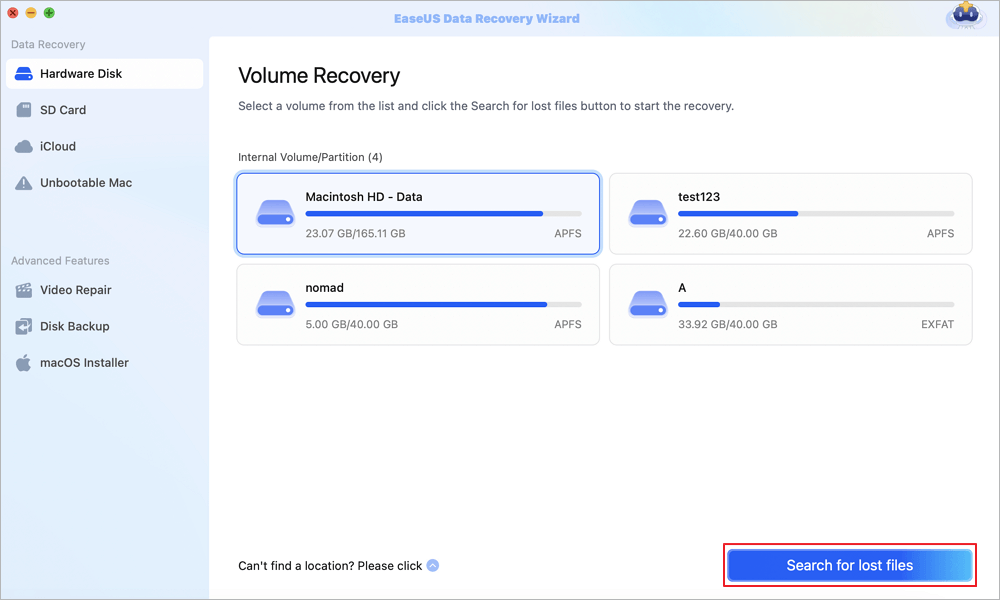
Step 2. Filter the lost files
The software will run quick and deep scans and work hard to find as many deleted files as possible on the selected volume. Filter wanted files through the "Type" and "Path" options.
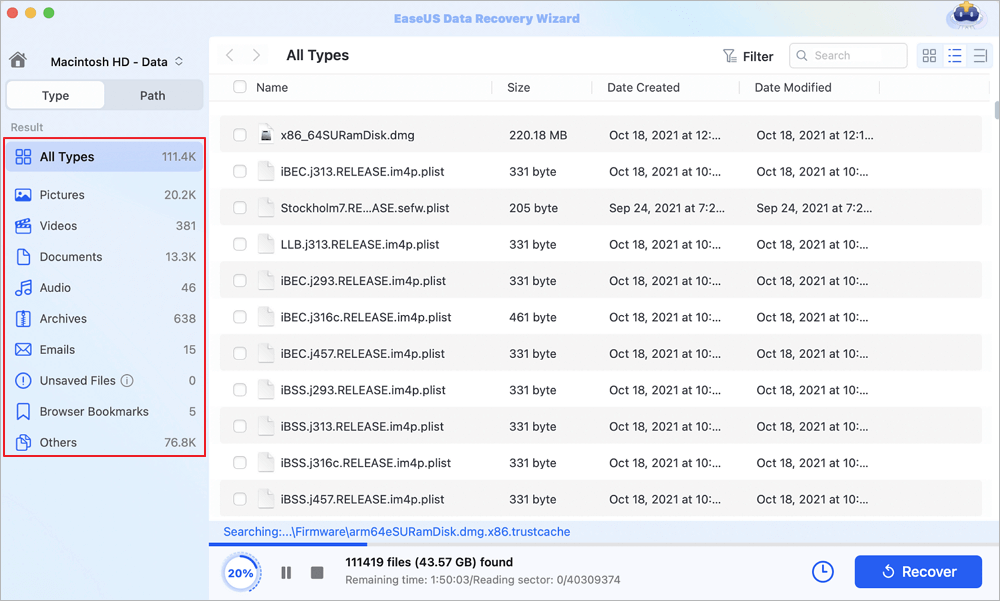
Step 3. Recover deleted files
Double-click the deleted files to preview. Then, click the "Recover" button to get them back.
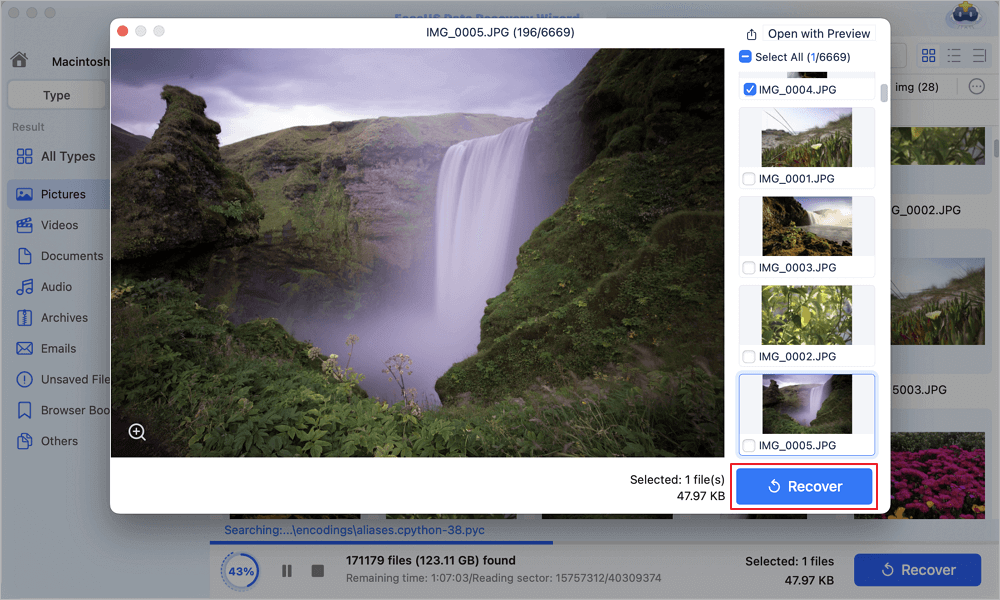
You can share this post to forums like Reddit if you find it helpful:
Method 2. Recover Unsaved QuickTime Recordings on Mac
Your hard work on recording and capturing the screen on Mac might get lost midway while it is continuing with the Quicktime app. For example, a sudden power off, QuickTime crash, or QuickTime window shuts down unexpectedly. All these incidents will cause Quicktime recordings unfinished and unsaved. How to get back your work though it is not correctly preserved? Follow the steps below to recover unsaved QuickTime videos.
Step 1. Go to the following location:
Step 2. Click in and find a bundle named "Unsaved QuickTime Player Document.qtpxcomposition". Right-click on the .qtpxcomposition file, and there you can see the .m4a audio recording.
Method 3. Recover Unsaved QuickTime Recordings on Mac with Time Machine
If you have enabled Time Machine backup before, you can try recovering lost or unsaved files from your Time Machine backup. Here is how you can do this:
Step 1. Connect the Time Machine drive to your Mac.
Step 2. Open Time Machine and use the arrow to locate the time when your recordings are still there.

Step 3. Select them and tap the "Restore" button to recover them.
Tip: Where are the QuickTime Recordings on Mac
Go to the Application folder on your Mac's dock. If you have made a video recording before, open the QuickTime app, choose File to check the recording. If you don't have a screen recording, you can also choose File > New Screen Recording from the menu bar to create a new one. Please note that the Scratch Disk is the default location where files created with QuickTime X are stored on Hamilton lab computers. The default for personal computers is the Movies folder.
The Bottom Line
That's all about how to recover deleted QuickTime videos. Besides recovering lost and deleted files on Mac, EaseUS Data Recovery Wizard for Mac can also help users recover unsaved Word files on Mac, reset Mac to factory setting without data loss, and recover files from the formatted USB drives. Have a try on this tool to protect your Mac content better.
Was This Page Helpful?
Finley is interested in reading and writing articles about technical knowledge. Her articles mainly focus on file repair and data recovery.
Jean is recognized as one of the most professional writers in EaseUS. She has kept improving her writing skills over the past 10 years and helped millions of her readers solve their tech problems on PC, Mac, and iOS devices.
-
EaseUS Data Recovery Wizard is a powerful system recovery software, designed to enable you to recover files you’ve deleted accidentally, potentially lost to malware or an entire hard drive partition.
Read More -
EaseUS Data Recovery Wizard is the best we have seen. It's far from perfect, partly because today's advanced disk technology makes data-recovery more difficult than it was with the simpler technology of the past.
Read More -
EaseUS Data Recovery Wizard Pro has a reputation as one of the best data recovery software programs on the market. It comes with a selection of advanced features, including partition recovery, formatted drive restoration, and corrupted file repair.
Read More
Related Articles
-
Backup Mac to iCloud: How to Use iCloud to Back Up MacBook Air/Pro
![author icon]() Jaden/Feb 25, 2025
Jaden/Feb 25, 2025 -
How to View Tesla Dashcam Footage [Model X, Model 3, and Model Y]
![author icon]() Brithny/Feb 25, 2025
Brithny/Feb 25, 2025 -
Photos Disappeared from Mac After Update, How to Recover [6 Methods]
![author icon]() Brithny/Feb 25, 2025
Brithny/Feb 25, 2025 -
MacBook Pro Screen Flickering [7 Solutions for macOS 13/12/11]
![author icon]() Jaden/Feb 25, 2025
Jaden/Feb 25, 2025
