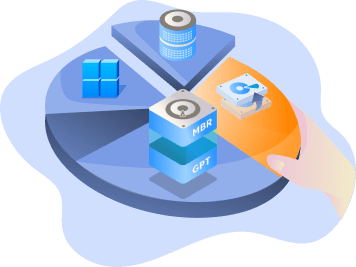Page Table of Contents
About the Author
Hot Topics
Updated on Apr 28, 2025
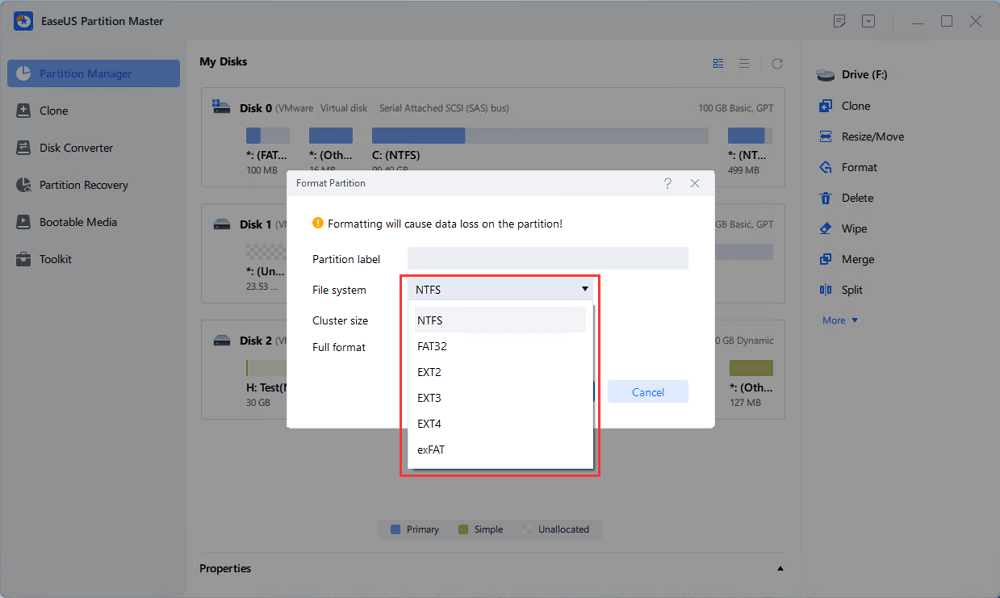
Quick Guide to Format WD Drives with WD Quick Formatter Alternative:
- 1. Launch EaseUS Partition Master - WD Quick Formatter alternative
- 2. Right-click the partition on WD external hard drive and choose the Format option.
- 3. Assign a new partition label, file system, and cluster size, then click OK.
- 4. Click the Execute Task button, then click Apply to start formatting your WD drive.
In this article, you'll learn:
- Everything About WD Format Tool
- WD Quick Formatter VS WD Format Tool
- Guide 1. Download WD Format Tool Alternative
- Guide 2. Download WD Quick Formatter
WD Quick Formatter: Everything About WD Format Tool
What is WD Quick Formatter? WD Quick Formatter, also called WD advanced format utility, is a tool that allows you to reformat WD external hard drive to NTFS, FAT32, etc in Windows 11/10/8/7 or other Windows versions.

What Can WD Quick Formatter Do for You?
Here is a list of features that most people like in the WD Quick Formatter:
- Repair corrupted hard disk when WD drive is unrecognized or inaccessible.
- Fix format issues when Windows was unable to complete the format on WD external hard drive.
- Change file system in WD external hard drive.
- optimize the performance of the drive, etc.
Pros and Cons of WD Quick Formatter
So what attracts people to love WD quick formatted, and does this WD advanced format utility have any shortcomings? Sure, here is a table that list its pros and cons in WD Quick Formatter, and you can take a view here:
| Pros | Cons |
|---|---|
|
|
Reviews about WD Quick Formatter:
Here we listed two points of why we suggest you choose WD quick formatted and why we don't like it. Take a view and you may know if this helps you decide downloading this WD format tool:
Why Choose It:
The reason why we choose WD quick formatted is that this software is light and free to format WD external hard drives.
Why We Don't Like It
We don't suggest you choose the WD format tool because this utility only supports WD external hard drives. Other types and other brands of storage devices are all not supported.
Due to the limits of the WD Quick Formatter, we suggest you turn to a reliable third-party formatting tool with wider support of storage devices. EaseUS Partition Master Free is one of these tools that you can trust.
WD Quick Formatter VS WD Format Tool - EaseUS Partition Master
Here is a comparison table where you can view and learn the differences between WD Quick Formatter and its alternative WD format tool - EaseUS Partition Master.
| Comparison | EaseUS Partition Master | WD Quick Formatter |
|---|---|---|
| Supported Device | HDD, SSD, external hard drive, USB, SD card, etc | Only external hard drive |
| Supported Operating Systems | Windows XP - Windows 11/10 | macOS 10.5-10.9 &Windows XP/2000 |
| Interface | New and user-friendly | old-fashioned |
| Easiness | Very easy | A little bit hard |
| Other features | Partition a hard drive, migrate OS, wipe data, clone a hard drive | / |
According to this table, it's clear that EaseUS Partition Master has more features that helps to format and optimize disk performance than WD quick formatter. So how to free download WD Quick Formatter or its alternative software and use them to format WD and other brands of storage devices? Follow the tutorials below, and you'll get a full guide.
Guide 1. Download WD Format Tool Alternative to Format WD External Hard Drive
Note that WD Quick Formatter might fail to format WD external hard drive due to some errors. When it happens, a reliable external hard drive formatter alternative - EaseUS Partition Master Free is needed. Moreover, this tool is 100% free, and it supports wider brands of storage devices than WD Quick Formatter.
Many users have used this tool to complete the disk formatting job in Windows 11/10/8/7 while WD external drive format failed with the WD Quick Formatter tool. Let's learn how quick to format your WD external hard drive with this software:
- Right-click the external drive or USB you intend to format and choose "Format".
- Set the Partition label, File system (NTFS/FAT32/EXT2/EXT3/EXT4/exFAT), and Cluster size if you intend to change. Then click "OK".
- Click "Yes" to continue.
- Click the "Execute 1 Task(s)" button and click "Apply" to format your selected external hard drive or USB stick.
This software also works to help you resolve the following issues on WD storage devices, such as:
Guide 2. Download WD Quick Formatter to Reformat WD External Hard Drive
WD Quick Formatter is available on the Western Digital official website. You can use it to repair a corrupted external hard disk. The typical symptoms - the power LED is on but the drive is not accessible. Meanwhile, you'll receive error messages like:
- You need to format the disk before you can use it.
- Drive X: is not accessible. Access is denied.
How to Download WD Quick Formatter?Official Access:
Open this link in your browser, and you may get two links to download for Windows or Mac systems.
Here is the link: https://support-en.wd.com/app/answers/detailweb/a_id/16241/~/how-to-format-an-external-drive-using-wd-quick-formatter
The most effortless way is to format the external hard drive if you want to get access to the drive. Follow the steps below to format the external hard drives with WD Quick Formatter.
Step 1. Connect WD external hard drive to your Windows PC.
Step 2. In the welcome screen, click "Continue" to move to the next screen.

Step 3. In the End User License Agreement page, click "Accept".

Step 4. Next, the WD Quick Formatter tool will scan for WD external drives to be formatted.

If the drive is to be used with a computer running Windows system like XP, then select XP Compatible. It is the same case with Windows 11/10/8/7. And if the drive is not to be used with Windows OS, then select Factory Default. Once this selection is made, click on the drop-down menu to view and/or select different external drives from the list, should there be additional drives connected to the system. When ready, click "Format Drive".
Step 5. Once the Format is completed, click the "Format Another Drive" button to select another WD external drive to format, or click the "Exit" button to exit the program.

Also read: How to Format WD My Passport for Mac and PC
If you want to know more solutions to format WD My Passport on Windows 10, click the link:
How to Format WD My Passport Windows 10 [4 Easy Ways]
If you have a WD My Passport drive but don't know how to format it using Windows 10, don't worry and continue reading this article. In this article, we're going to show you how to format WD My Passport Windows 10 with four quick and easy solutions.
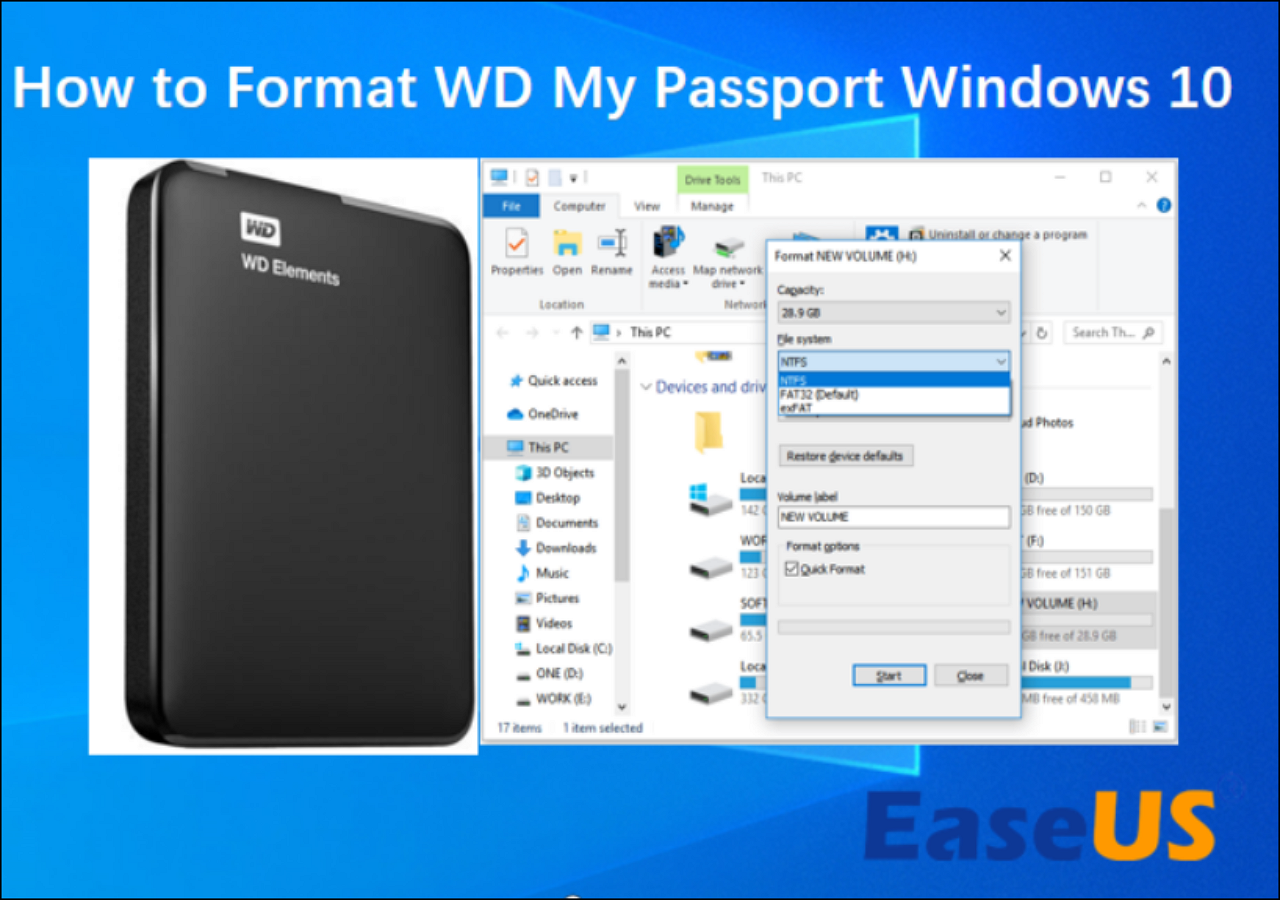
Conclusion
You can always format the wanted drive with WD Quick Formatter. If WD Quick Formatter failed in formatting external drive, try WD Quick Formatter alternative - the best disk formatter - EaseUS Partition Master. You can easily format your HDD, SSD, SD card, or USB drive for free. You can learn more in the table below.
WD Format Tool Frequently Asked Questions
If you have other questions about the Western Digital format tool, you can read the questions and answers below.
How do I check my WD firmware version?
Your firmware version can be found by going to the device's web interface and looking for the Firmware section.
How do I reformat a WD external hard drive on Mac?
Step 1. Connect WD My Passport to your Mac.
Step 2. Once that's done, double left-click on the Mac HD, the internal Mac hard drive visible on the top-right corner of the desktop screen.Select "Applications > Utilities > Disk Utility".
Step 3. Select your WD My Passport on the sidebar, choose "Erase".
Step 4. Rename the drive, select the "Volume Format" drop-down list and choose "MS-DOS (FAT)" or "ex-FAT File System". Then click "Erase".
How do I update my WD firmware?
- 1. Select your Current Firmware, connect the computer to the My Passport Wireless Wi-Fi network.
- 2. Using a web browser, open the My Passport Wireless dashboard.
- 3. Go to Firmware Tab.
- 4. Under the section Auto Update.
- 5. You will see a pop up confirming to upgrade your firmware, click OK.
How do I format my WD external hard drive for Windows 11/10?
Step 1. Open Windows File Explorer, locate and right-click on WD My Passport that you need to format, select "Format".
Step 2. Rename the drive, reset its file system to FAT32 or exFAT.
Step 3. Click "Start" to begin the formatting.
Which is better exFAT or NTFS?
NTFS is ideal for internal drives, while exFAT is generally ideal for flash drives. Both of them have no realistic file-size or partition size limits. If storage devices are not compatible with the NTFS file system and you don't want to limited by FAT32, you can choose the exFAT file system.
How Can We Help You
About the Author
Updated by Tracy King
Tracy became a member of the EaseUS content team in 2013. Being a technical writer for over 10 years, she is enthusiastic about sharing tips to assist readers in resolving complex issues in disk management, file transfer, PC & Mac performance optimization, etc., like an expert.
Product Reviews
-
I love that the changes you make with EaseUS Partition Master Free aren't immediately applied to the disks. It makes it way easier to play out what will happen after you've made all the changes. I also think the overall look and feel of EaseUS Partition Master Free makes whatever you're doing with your computer's partitions easy.
Read More -
Partition Master Free can Resize, Move, Merge, Migrate, and Copy disks or partitions; convert to local, change label, defragment, check and explore partition; and much more. A premium upgrade adds free tech support and the ability to resize dynamic volumes.
Read More -
It won't hot image your drives or align them, but since it's coupled with a partition manager, it allows you do perform many tasks at once, instead of just cloning drives. You can move partitions around, resize them, defragment, and more, along with the other tools you'd expect from a cloning tool.
Read More
Related Articles
-
Which Command Is Used to Format a Disk Partition as EXT4? Check and Find Answer Here
![author icon]() Tracy King/2025/04/28
Tracy King/2025/04/28 -
Windows 10 File Transfer Stuck at 99%? Fixes Are Here!
![author icon]() Jean/2025/04/28
Jean/2025/04/28 -
Windows Install Stuck on Windows Logo: 100% Working Fixes
![author icon]() Sherly/2025/04/28
Sherly/2025/04/28 -
Fixed: SFC scannow There Is A System Repair Pending | 2025🔥
![author icon]() Cici/2025/04/28
Cici/2025/04/28
Hot Topics
EaseUS Partition Master
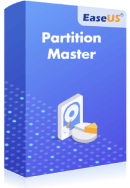
Manage partitions and optimize disks efficiently