Table of Contents
![]() About the Author
About the Author
![]() Related Posts
Related Posts
AI-Enhanced
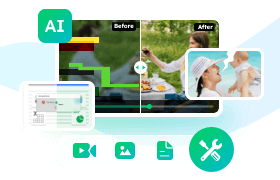
- Fix videos with different issues, such as broken, unplayable, no sound, etc.
- Repair corrupted images and enhance their quality with advanced AI algorithms.
- Fix documents in various formats, including PDF, Word, Excel, and PowerPoint files.
100% Safe Download
0-byte files, those frustrating "empty" documents, images, or archives that appear corrupted. How to fix zero-byte files on Mac?
You should be aware that there are two circumstances in which your files appear as 0kb: when you experience a 0kb Mac file issue and are unsure of how to access 0kb files. One is a typical scenario where the file appears to be 0 KB since no data has been written to it. The other scenario is that your PC is unable to read the data in your file because it is damaged.
- 😈The computer will be attacked by a 0kb virus, and other files will also become 0kb.
- ❎There are faulty sectors on the hard drive where your files are stored.
- 📑 The files are corrupted because the download was not complete.
- 🖥️0kb file errors can be caused by macOS file system errors.
Fix 1. Repair 0 Bytes Files With File Repair Software
Advanced tools bypass macOS file system pointers, directly reading disk sectors to reconstruct:
- File headers
- Fragmented data clusters
- Embedded metadata
They might also display an error message stating that your files have become 0-byte files if they are malformed or corrupted. To return your files to their original condition, it is strongly advised that you employ expert file repair software. If you need it, EaseUS Fixo File Repair might be a fantastic option. Here are some examples of what this tool may accomplish for you:
- Repair corrupted files on both Windows and Mac
- Solve the file not found or no permission error
- Fix files can't open
You can download this software from EaseUS and read the instructions here to fix your 0-byte files on Mac:
Step 1. Download and launch Fixo on the Mac. Choose "File Repair" from the left panel. Click "Add File" to select corrupted Office documents, including Word, Excel, PDF, and others you want to repair.
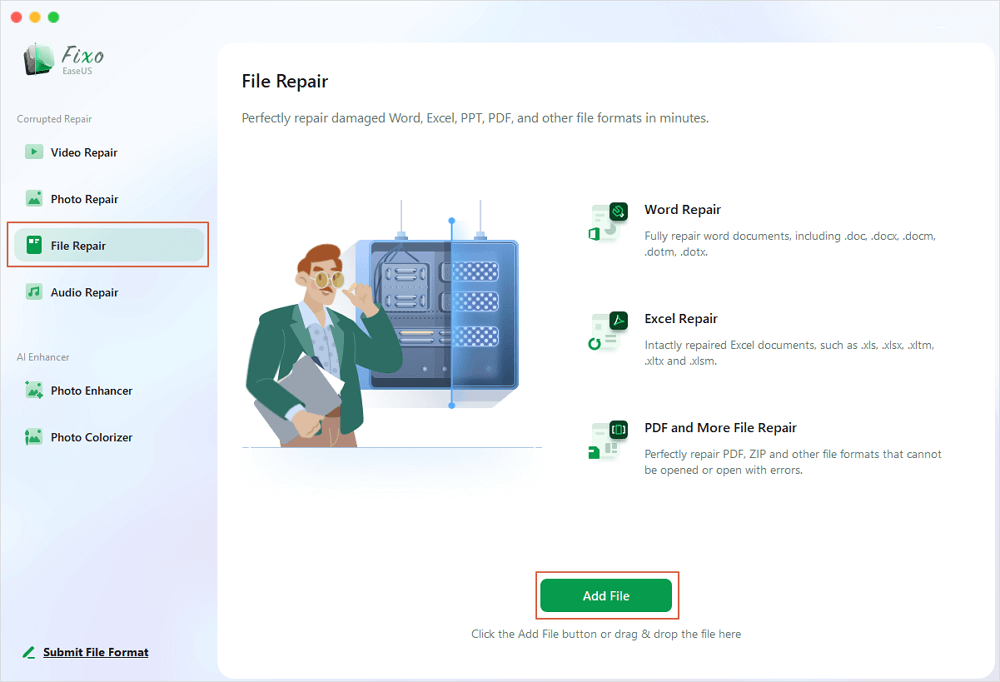
Step 2. To repair corrupted files in batch, click the "Repair All" button. If you want to repair a specific document, move your cursor to the document and click the "Repair" button. You can click the eye icon to preview the repaired document.
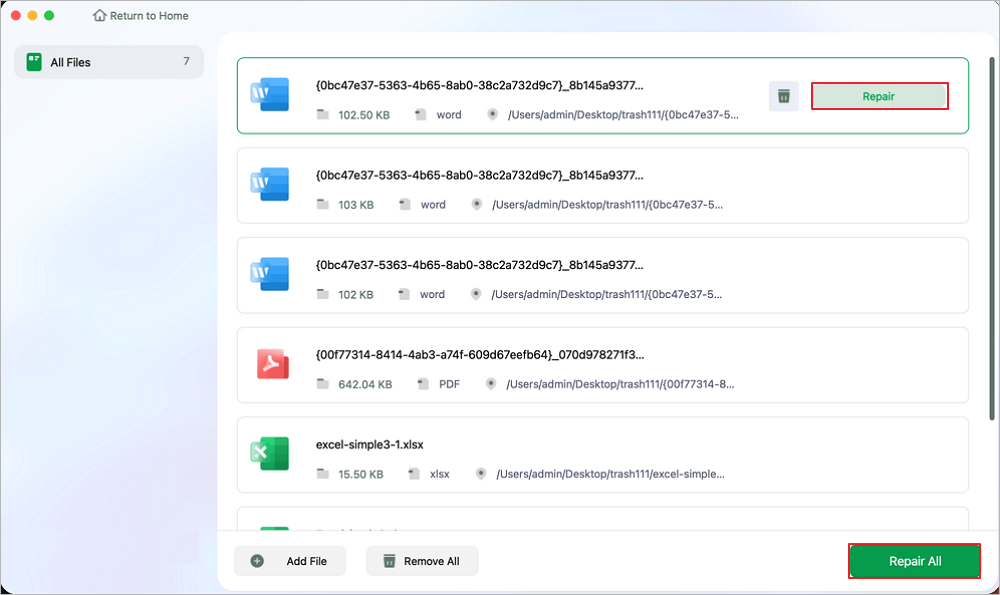
Step 3. Click "Save" to save a selected document. To keep all the repaired documents, choose "Save All". When the save completes, click "View Repaired" to locate the repaired folder.
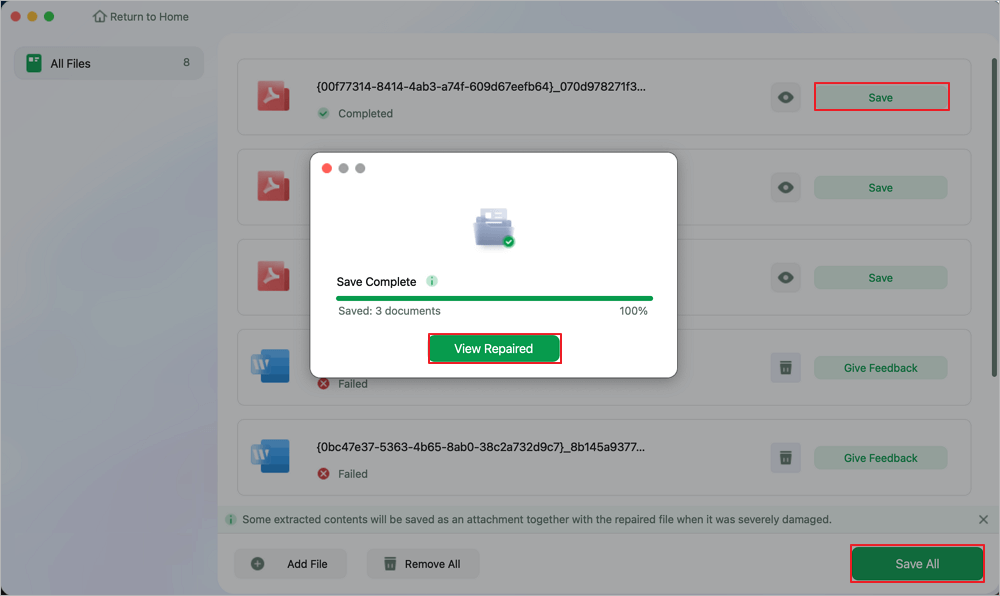
Many Mac users have proved the efficacy of the tool. If you are interested in resolving the Mac files recovery issue, share it on Facebook, Twitter, Instagram, and other social media platforms!
Fix 2. Show Hidden Files to Fix 0-Byte Files
After macOS updates, files may vanish or display 0KB, and you might also get this 0-byte error. To see if it works, you can display your hidden files as follows:
Step 1. Launch a new Finder window and choose your Mac's name from the "Devices" sidebar.
Step 2. To reveal or conceal hidden folders in the Finder, click System and then press Command (⌘) + Shift +.
Step 3. Press Command + Shift +. once again to hide hidden folders.
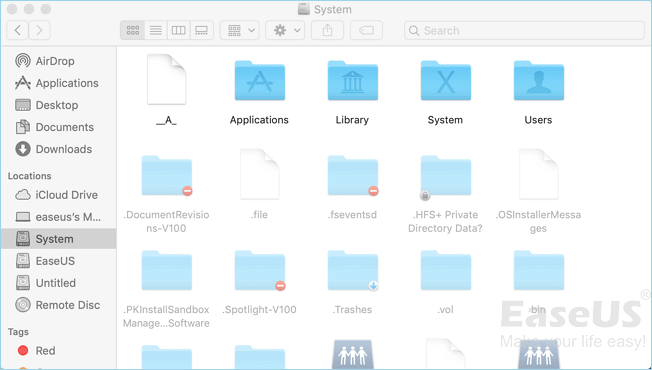
Post-Visibility Checks:
- Navigate to parent folder via "Finder" > "Go" > "Go to Folder": ~/Library/ or /Volumes/
- Right-click 0-byte file > Get Info
Verify:
- "Locked" status
- Custom file icons
- Cloud storage sync conflicts
Fix 3. Fix 0-Byte Files with First Aid
Errors can be identified and corrected using the Mac's built-in Disk Utility. The problems could be caused by a damaged file on a Mac storage device, an incorrect directory structure, or an issue with formatting. On a Mac, First Aid can be used to fix disk-related issues.
Step 1. First, open the Disk Utility app on your Mac.
Step 2. Click on "Show All Devices" under "View" in step two.

Step 3. Click the "First-Aid" button after selecting a volume from the sidebar.
Step 4. Click "Run" and follow the on-screen instructions.
Now, wait for the process to end and try opening your problematic file again.
Final Tip: For mission-critical files, create PAR2 redundancy archives using tools like QuickPar to future-proof against corruption.
FAQs on How to Fix 0 Bytes File
Here are some questions that are often asked when users mention this 0-byte file error:
1. How to restore zero byte files in Mac?
A file with 0 bytes is empty. You should be able to recover your file, or at least the most recent usable version, if you instructed Time Machine to backup the USB drive's contents. When posing your query, make sure to provide the OS version and version number.
2. Can Time Machine restore 0-byte files?
Only if backed up before corruption occurred. Check backup dates via: tmutil listbackups.
2. Why does my file have 0 bytes?
There are many possible reasons leading to 0-byte files. The most common one should be that your hard drive contains no bytes. In other words, your files are corrupted. You can use professional file repair software to fix your 0-byte files.
The Bottom Line
This EaseUS post explains how to resolve a 0-byte file issue and provides several practical solutions. You have the option to display hidden files or use the Disk Utility. Use EaseUS File Repair as a last resort, as your files are likely corrupted if the fixes mentioned above are unsuccessful.
Was This Page Helpful?
About the Author
Jaden is one of the editors of EaseUS, who focuses on topics concerning PCs and Mac data recovery. Jaden is committed to enhancing professional IT knowledge and writing abilities. She is always keen on new and intelligent products.