Featured Articles
Synology NAS drive is very popular among most NAS users. It can automatically synchronize files between multiple devices, realize multi-person collaborative cloud office, and seamlessly connect home office and company office. However, some users may face an issue with Synology NAS data loss. Don't panic, in this guide, we will show you how to perform Synology data recovery on a Windows PC.
User Case: Can I Recover Data on my Synology NAS
I have accidentally deleted a very important folder on my Synology NAS (DS 414) with a RAID5 configuration. Unfortunately, the Recycle Bin was not activated, and I can't restore the folder from the Recycle Bin. How do I recover files from Synology NAS?
NAS, Network Attached Storage, is a special dedicated data storage server that includes memory components and embedded system software for cross-platform file sharing.
Moreover, the photo management function of the Synology NAS is outstanding, providing all the tools you need to efficiently group, filter, organize, and share pictures while keeping your memories safe and secure. So, it's difficult if you lose data on your Synology NAS. Read on to learn how to recover data from Synology NAS!

Synology NAS Data Loss/Failure: Possible Causes
Synology RAID-based NAS devices may encounter data loss due to the following reasons:
- Intentional or unintentional file deletion without recovery
- Disk initialization or formatting for using NAS RAID disks
- BTRFS or EXT4 file system corruption
- Improper configuration caused by an abrupt power loss or incomplete repair of RAID arrays
- Virus attack or malware infection results in data loss
- Other user or system errors
Once you encounter Synology data loss because of any of the above causes, you can take the following 3 methods to recover deleted or lost files from Synology NAS drives.
| Workable Solutions | Step-by-step Troubleshooting |
|---|---|
| Fix 1. Synology Data Recovery Software | Select NAS & Linux and choose NAS Recovery. All the NAS servers will be listed...Full steps |
| Fix 2. Take Out Disks and Rebuild RAID | Power off the NAS service, remove the RAID drives disks, and use SATA cables to connect...Full steps |
| Fix 3. Synology Data Recovery Expert | Consult with EaseUS data recovery experts for one-on-one manual recovery service...Full steps |
Super-Easy Synology Data Recovery Guide with Software [3 Steps]
If you lose data stored on the Synology NAS, you can try to restore files using EaseUS NAS data recovery software. This comprehensive data recovery program enables you to recover data from both ext4 and Btrfs file systems on Synology NAS devices with just a few clicks, eliminating the need to disassemble multiple disks.
EaseUS file recovery software highlights:
- Recover deleted or formatted files from NAS hard drives efficiently
- Support NAS recovery in a simple click without taking the disks out
- Support all the popular NAS disk brands like Synology, QNAP, Buffalo, Western Digital, NETGEAR, etc.
- Restore data on NAS using a PC running Windows 11/10/8/7
Step 1. Select a NAS server and start recovering.
Download and install EaseUS Data Recovery Wizard on your Windows 11/10 64-bit computer. When you open this software, select "NAS&Linux" and choose "NAS Recovery". All the NAS servers will be automatically listed, choose your target NAS device and click "Scan".
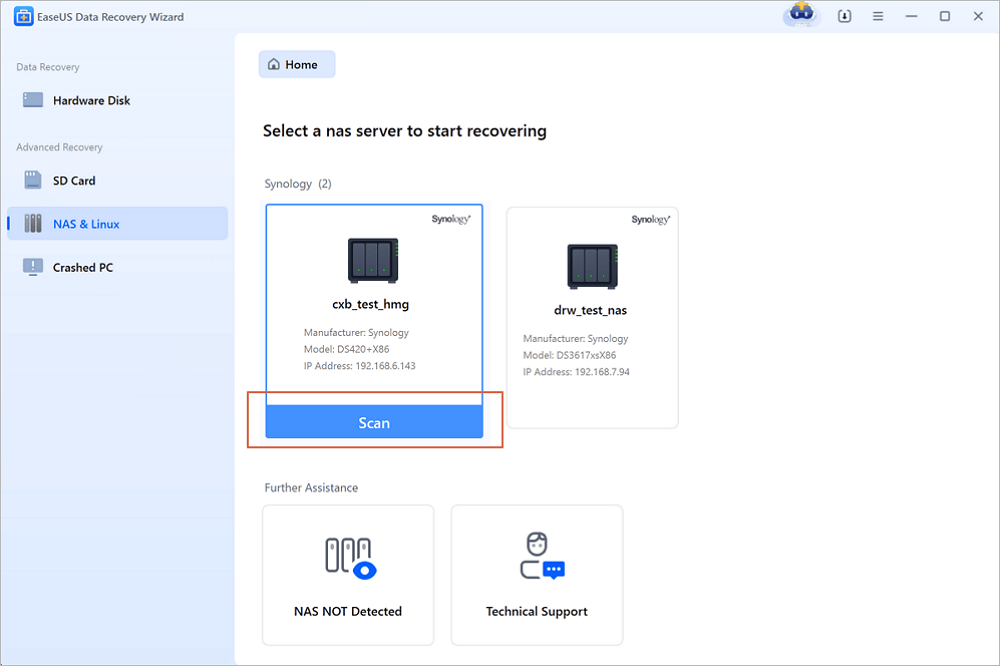
Step 2. Enable SSH service on the NAS server.
Go to "Control Panel > Terminal & SNMP" to check the "Enable SSH service" box. Then view and remember the port for remote access open EaseUS Data Recovery Wizard and click "Next".
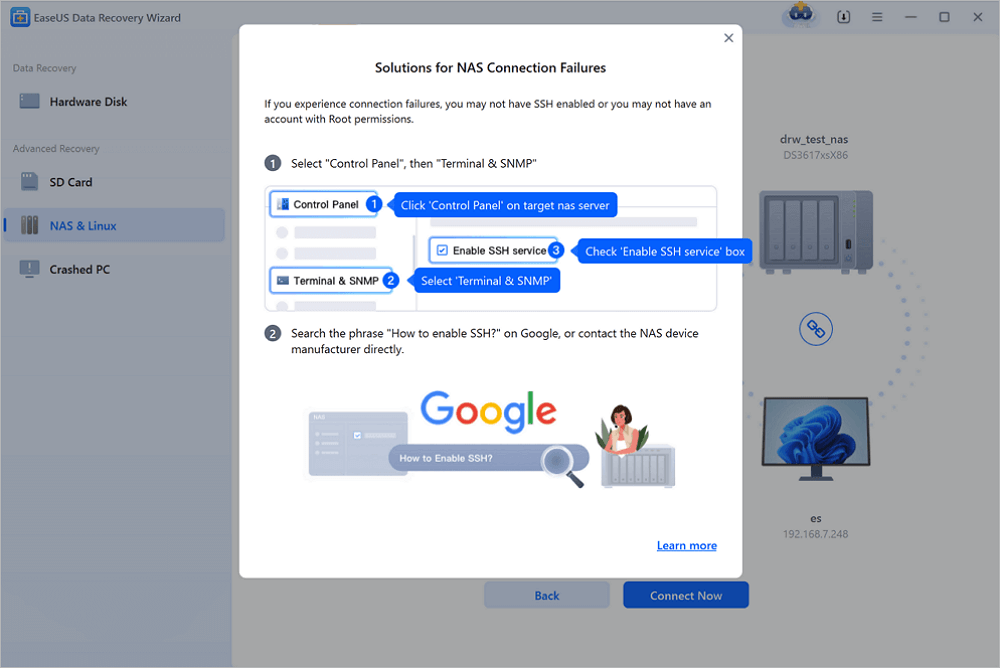
Step 3. Connect to the NAS server remotely.
This software will detect your IP and Port automatically. All you need to do is input the user name and password. If the IP address or Port is not right, you can correct it manually. Then, click "Connect Now".
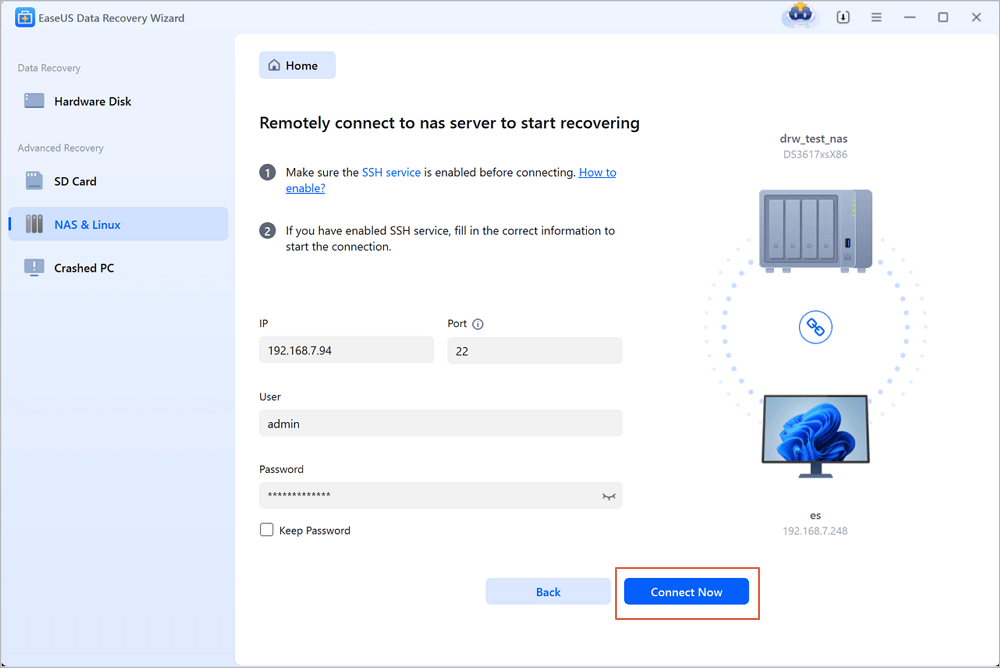
Step 4. Recover lost/deleted NAS data
Then, EaseUS data recovery software will connect to your NAS and start a NAS device scanning. After the scan, you will see all the deleted, lost, or existing files on your NAS server.
You can apply the "Filter" feature or click the "Search files or folders" option to find the lost files on the hard drive. Select wanted NAS files that you lost on the server and click "Recover" to save them to another location.
Click the "Recover" button to restore deleted NAS files.
💡Tip: You can restore data on the local disks, external hard drives, and also the cloud storage.
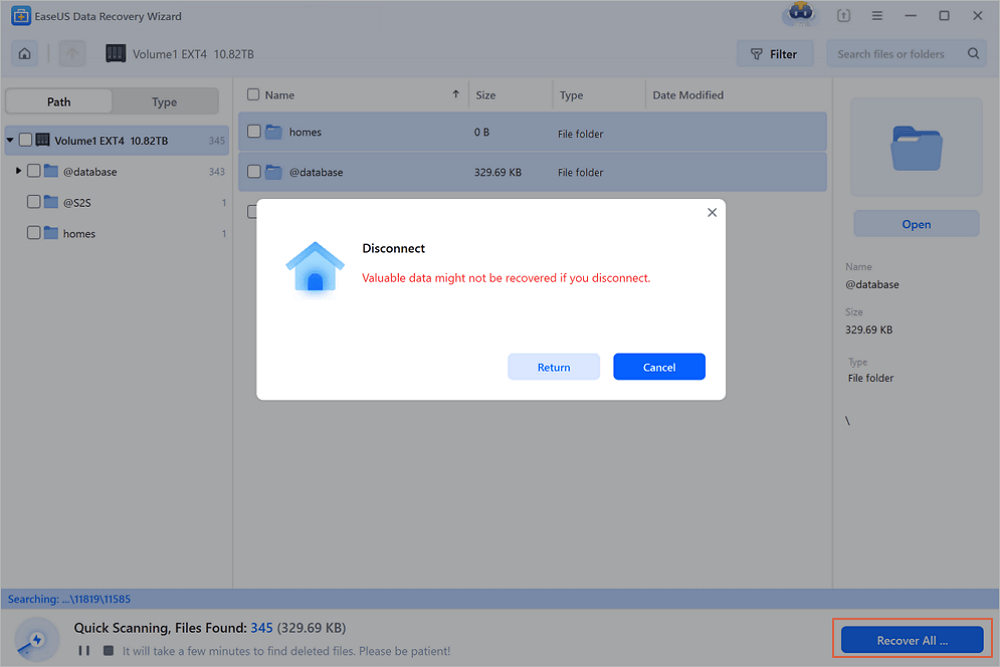
Share this post with your friends on SNS if you think it's helpful.
Recover Data from Synology NAS by Taking Out Disks and Rebuilding RAID (Complex)
Unlike EaseUS NAS data recovery software, other NAS recovery products currently on the market only allow you to retrieve data in a very complex way, which can be tricky for average users.
The traditional procedures for Synology NAS data recovery are as follows:
Step 1. Power off the NAS service. Remove the RAID disks one by one.
- Important
- When you take disks out of the NAS, we highly suggest that you label them based on which bay they belong to. These marks will help you put them back together in the same correct way. Besides, when you remove the NAS drives, do not violate the warranty.
Step 2. Connect the drives to your computer. You can use SATA cables to connect the disk directly to your PC's motherboard or use USB-to-SATA adapters together with power. Do not initialize or format the drives when you are asked.
Step 3. Prepare enough external/internal hard drive or another network storage space (equivalent or more than the volume of recovered data from failed NAS drives) to keep the restored data from NAS.
Step 4. Get and use one of the best NAS recovery software to get data off.
This method may be difficult if you are not familiar with computer hard drive operations. Install the powerful and trusted data recovery software to perform Synology data recovery!
Synology NAS Data Recovery with the Help of Experts
You may need further help for tough data loss situations like reformatting Synology drives, RAW disk, partition loss, system boot error, and virtual disk corruption. Consult with EaseUS Data Recovery Services for cost-efficient one-on-one manual recovery service. They could offer the following services after FREE diagnosis:
Consult with EaseUS data recovery experts for one-on-one manual recovery service. We could offer the following services after a FREE diagnosis. Our decades-experienced engineers are knowledgeable and can repair the damaged RAID structure and restore data from all RAID levels.
- Restore data from all RAID levels, including RAID 0, RAID 1, RAID 5, RAID 6, RAID 10, etc.
- Recover data from enterprise RAIDs such as QNAP, Synology, WD, Buffalo, etc.
- Retrieve lost RAID data caused by any issues
- Fix disks that become GPT-protected partitions
- Recover data from RAID remotely. No need to ship
Perform Synology Data recovery in a Few Clicks
After reading this tutorial, we believe that you have learned the two ways to recover data from Synology NAS drive. EaseUS NAS data recovery software offers you an exclusive and simple way to restore deleted or lost files from NAS device configured as a single drive, RAID 0, RAID 1, or RAID. No need to take the disks out, no need to rebuild the RAID, only a few clicks allow you to perform NAS data recovery efficiently.
Was This Page Helpful?
Brithny is a technology enthusiast, aiming to make readers' tech lives easy and enjoyable. She loves exploring new technologies and writing technical how-to tips. In her spare time, she loves sharing things about her game experience on Facebook or Twitter.
Approved by Evan Galasso
Evan Galasso is a digital forensics and data recovery engineer with over 10 years of experience in the field. He presents opinions on the current state of storage media, reverse engineering of storage systems and firmware, and electro-mechanical systems of SSDs and HDDs.
Related Articles
-
Witcher 3 Missing Saves: Restore Witcher 3 Game Saves
![author icon]() Dany/Feb 19, 2025
Dany/Feb 19, 2025 -
How to Recover Deleted Photos from Sony Camera | Best Solution Here
![author icon]() Dany/Feb 19, 2025
Dany/Feb 19, 2025 -
How to Save in Elden Ring | Automatically & Manually
![author icon]() Dany/Feb 19, 2025
Dany/Feb 19, 2025 -
Recover Deleted Onenote Notebook | 4 Easy Ways
![author icon]() Finley/Feb 19, 2025
Finley/Feb 19, 2025

