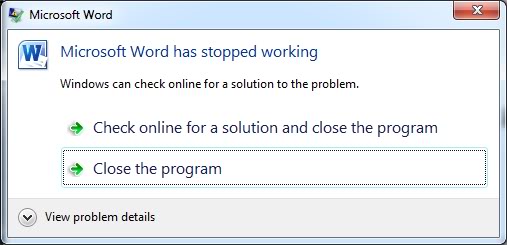-
![]()
-
![]()
-
![]() How to Recover Corrupted Excel Files in Windows 10 | AI-Powered
How to Recover Corrupted Excel Files in Windows 10 | AI-Powered January 23,2025
January 23,2025 6 min read
6 min read -
![]()
-
![]() Microsoft Office Repair Tool | Repair Microsoft Word Online Free
Microsoft Office Repair Tool | Repair Microsoft Word Online Free January 23,2025
January 23,2025 6 min read
6 min read -
![]() How to Retrieve Deleted Emails from Gmail, Outlook, Hotmail, and Yahoo Step by Step
How to Retrieve Deleted Emails from Gmail, Outlook, Hotmail, and Yahoo Step by Step January 16,2025
January 16,2025 6 min read
6 min read -
![]()
-
![]()
-
![]()
-
![]()
Page Table of Contents
PAGE CONTENT:
Q: Can a cropped photo be uncropped? How can I recover my cropped photos to original?
"Help! I took pictures of my grandmother's 100th birthday on a microdisk and tried to edit those pictures in Photoshop. I cropped and saved a favorite one, but now I need to recover cropped image to original format for a large canvas picture. Can a cropped photo be uncropped?"
We heard people losing precious photos from PC, digital cameras, and phones every day due to all kinds of reasons, such as unintentional removing, SD card keeps deleting files by itself, pictures corrupted, blurred gray box covering on pictures, etc.
But in this article, we'll discuss another photo loss problem, which is mainly caused by unsatisfactory editing, mainly cropping, and clicking Save in Photoshop, Paint, and other popular image editing app for PC. After wrong processing and storing the original image, many users don't know how to revert edited photos to original. Don't worry. Read this how-to-article and help you through it. Besides, if you delete original photos before editing the copies, you can recover original photo by using a great EaseUS Data Recovery Wizard tool.

How to Recover Cropped Image to Original
While you edit your photos in an image-editing program, you can undo the modifications by using undo safety nets, such as the Undo, Redo, and Revert to Saved commands.
- Use the "Undo" command from the Edit menu. As long as you’ve saved your original image, you can undo any edits. It takes you one step back in time.
- Use the "Redo" command from the Edit menu. Redo can restore the image to the state it was in before you selected "Undo".
- Use the "Undo History" palette, which displays your most recent changes. if available on your photo editing software. The "Undo History" tool allows you to undo many edits quite easily.
- Use the "Revert to Saved" command to restore your image to the way it was the last time you saved it. If you don't have a "Revert to Saved" command in your software, you can complete the image recovery by closing your photo without saving and reopening the image. The image will look the way it did the last time you saved it.
In addition to the ways above, you can also get the original image from the edited image online with some tools. Search for the keyword "revert edited photo to original online", and you will find some free photo restoring service.
How to Revert Edited Photo to Original in Preview on Mac
Mac's Preview app is not only a PDF editing tool but also a great image editor. It enables you to crop, resize, rotate, annotate, and tweak images.
However, if you have cropped a photo and saved, but regret your decision soon, how do you recover cropped image to the original?
To revert edited photo to original before you began processing it, click the "File" > "Revert To" > "Browse All Versions". And select the original image version.

How to Recover Lost Original Photo After Editing
If you've just edited the images copies instead of the original photos, you can recover cropped image to original by using a powerful file recovery program - EaseUS Data Recovery Wizard. This tool allows you to recover deleted or lost photos from HDD, SSD, digital camera, SD card, USB flash drive, pen drive, external hard drive, etc..
Suppose that you've lost the original photos from PC or camera, you can use this tool to recover the images within three steps.
Step 1. Open EaseUS Data Recovery Wizard. Find your SD card, camera, or hard drive partition where you deleted or lost pictures, then click "Scan for Lost Data".
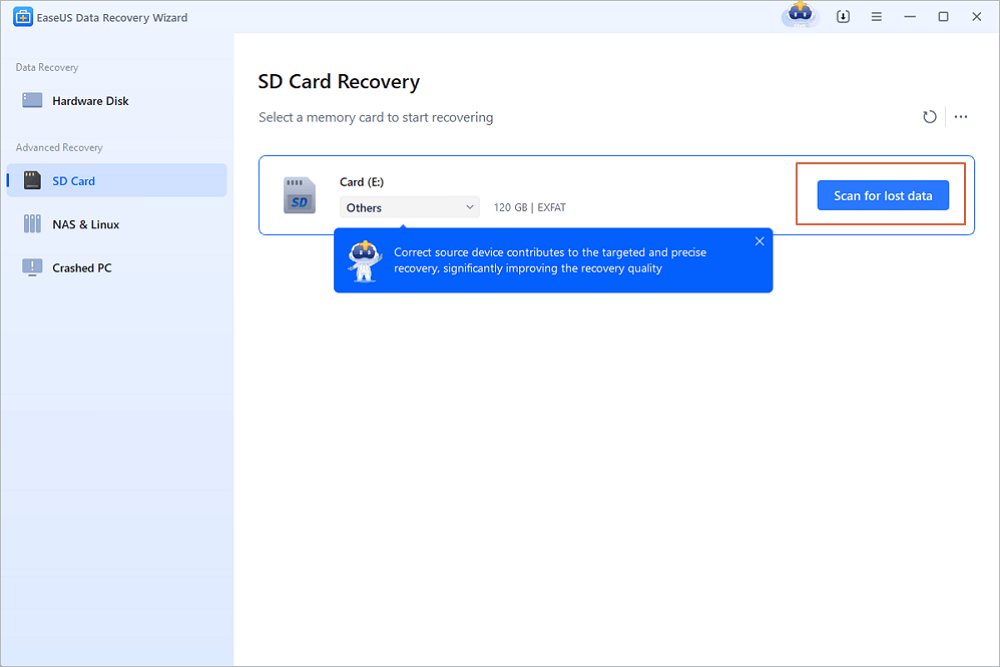
Step 2. After the scanning finishes, choose "Pictures" in the left panel to quickly filter photos.
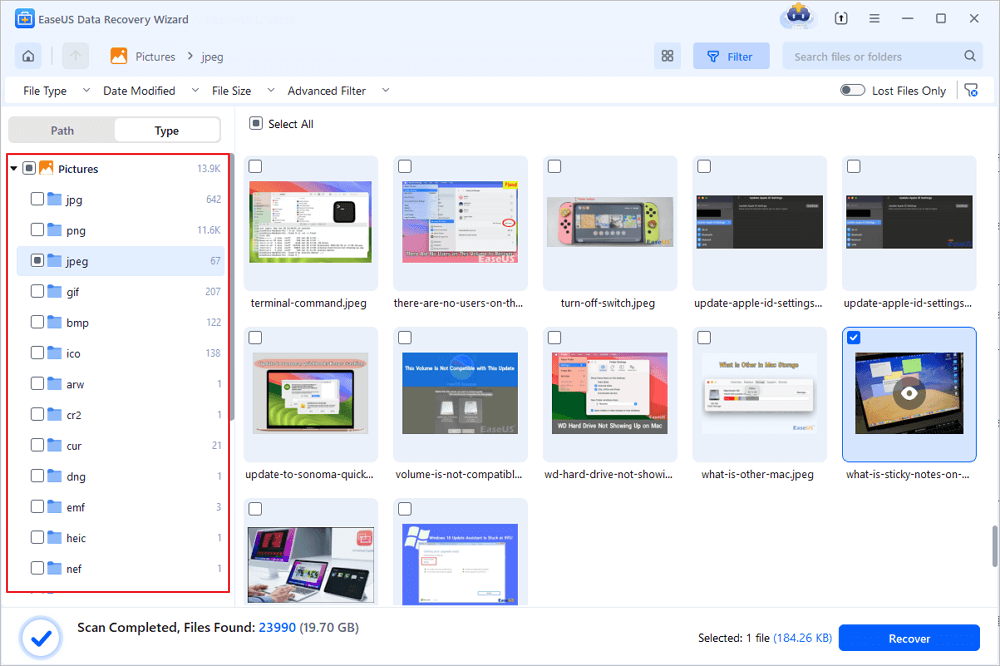
Step 3. You can preview the pictures you want to recover. Then, click "Recover" and choose another location to save the recovered data. The save location can either be your local drive or cloud storage like OneDrive, Google Drive ot Dropbox.
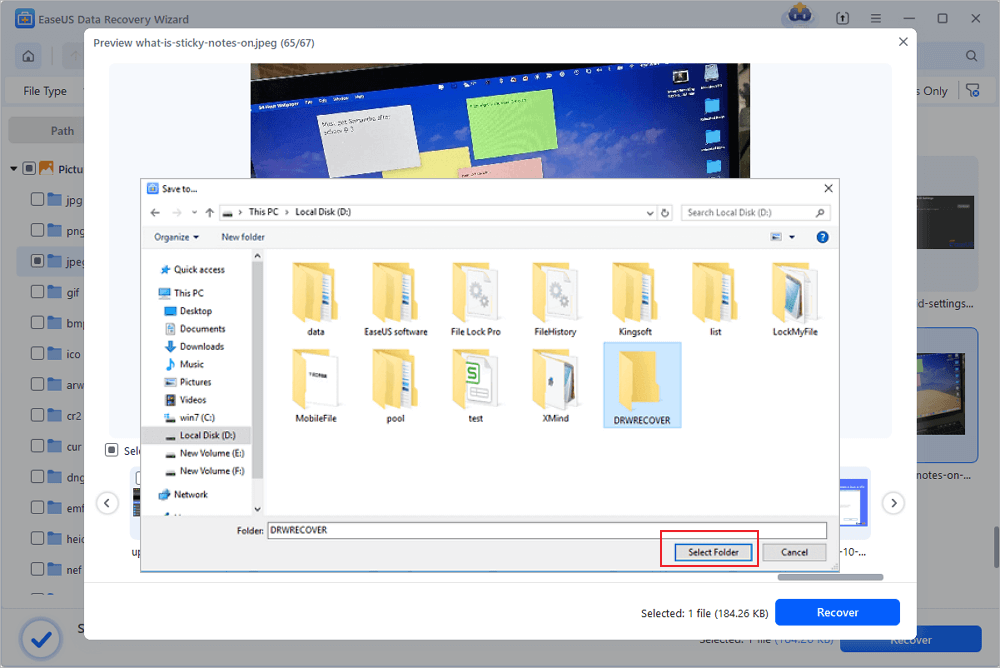
How to Restore Edited Photo to Original on iPhone
If you happen to edit an important image and save it, like cropping or filtering, but only to change your mind later, no worries. You can undo these operations and revert the edited photo to the original on your iPhone.
1. Open the Photos app. Find the photo you want to return to its original state.
2. Tap on "Edit" at the top right corner of the image you want to revert.
3. As you've edited the image already, you can see the "Revert" option in the bottom right corner of the screen. Tap Revert and select Revert to Original. It will warn that Revert to original will remove all edits made to this photo. This action cannot be undone. You can confirm and re-edit your image later.

Was this page helpful?
-
Jaden is one of the editors of EaseUS, who focuses on topics concerning PCs and Mac data recovery. Jaden is committed to enhancing professional IT knowledge and writing abilities. She is always keen on new and intelligent products.…
-
Jean is recognized as one of the most professional writers in EaseUS. She has kept improving her writing skills over the past 10 years and helped millions of her readers solve their tech problems on PC, Mac, and iOS devices. …

20+
Years of experience

160+
Countries and regions

72 Million+
Downloads
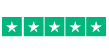
4.8 +
Trustpilot Score
Hot Recovery Topics
Search