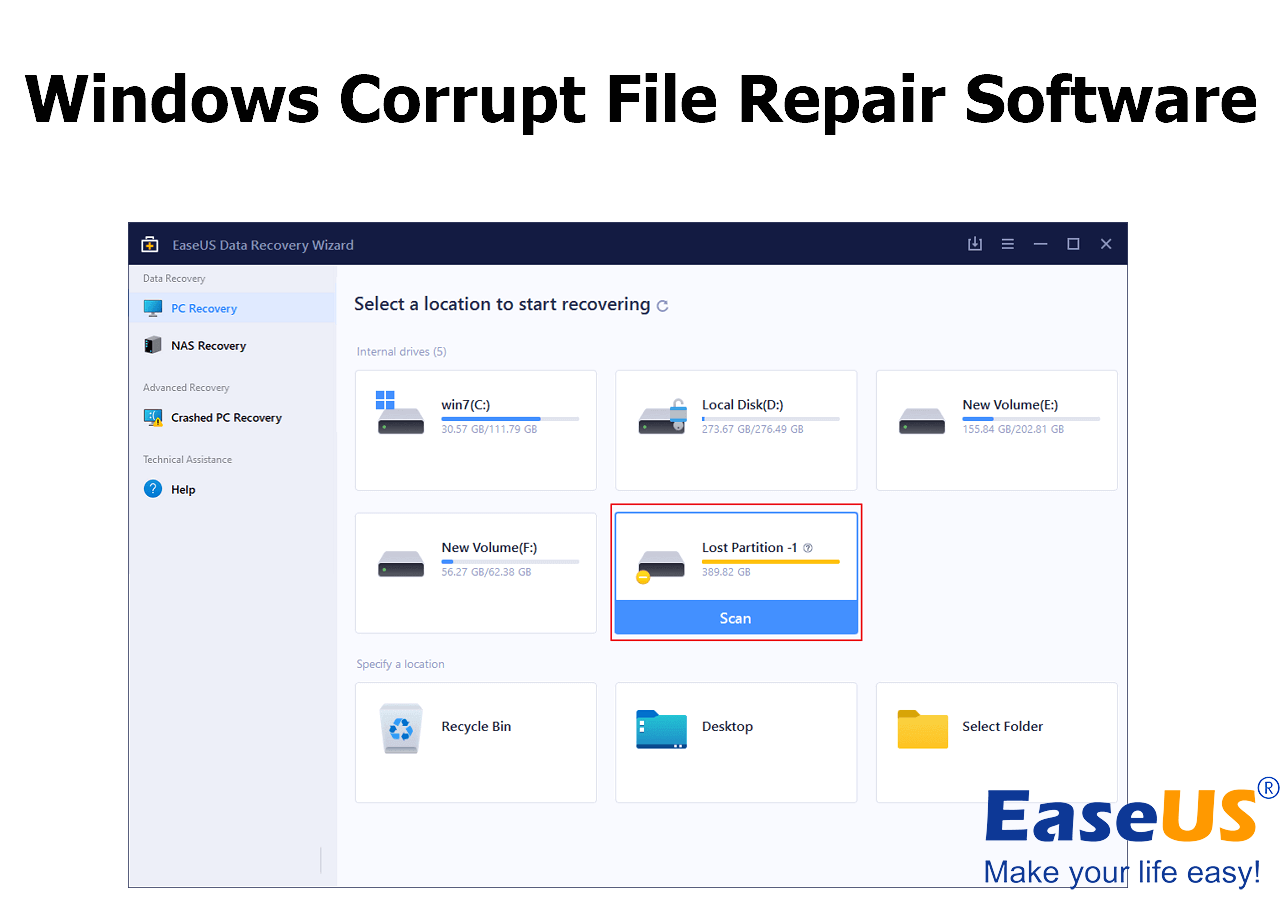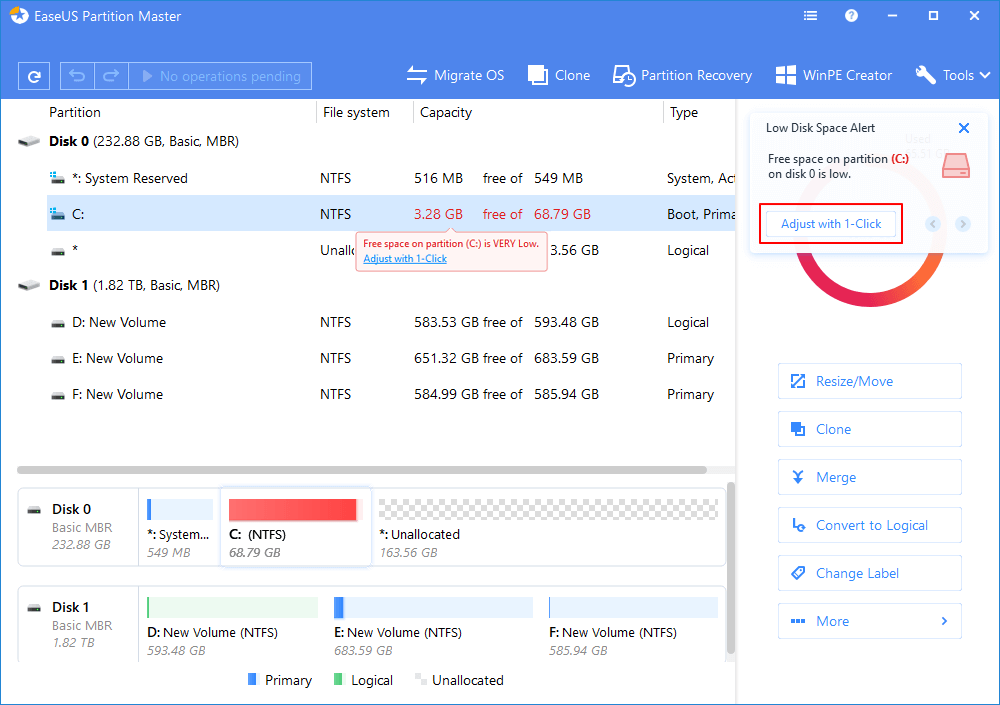-
![]()
-
![]()
-
![]()
-
![]()
-
![]()
-
![]()
-
![]()
-
![]() How to Recover Corrupted Excel Files in Windows 10 | AI-Powered
How to Recover Corrupted Excel Files in Windows 10 | AI-Powered February 19,2025
February 19,2025 6 min read
6 min read -
![]()
-
![]()
Page Table of Contents
PAGE CONTENT:
Is It Possible to Recover Deleted PNG Files
PNG files are widely used because of the lossless compression technology and are a standard image format for most websites. If you want to know, is it possible to recover deleted PNG files? We'll give you a positive answer. The data will not be erased immediately once you have deleted them, and you just lost the "key" to find them. You'd better stop using the storage device or your computer when you find PNG files are lost.
Before the recovery methods, you should know that computer users may lose PNG files in many ways:
- 🗑️Accidentally deletion. This is the most common reason, and most computer users will encounter this issue.
- 🔋Sudden power off. If the laptop is in low battery, it may run out of power at any time, and you don't have time to save the files.
- 🍹Water damage. It is physical damage, which may cause physical damage to the internal hard drive and data loss.
- 👿Software bugs. When you are using a photo editor, it may crash because of software bugs, and your PNG files will be lost.
- ❌Formatting. If you format the storage device without creating a backup, all the data, including the PNG files, will be erased.
Different situations will need different solutions. You can choose a suitable method from the following 5 ways we will introduce later to recover deleted PNG files. The first method is the most recommended and suitable in most PNG photo recovery situations.
Method 1. Recover Deleted PNG Files with Software
With so many methods to recover deleted PNG files, why do you need a recovery program? When you delete PNG files on your computer, you still have a chance to recover them from the Recycle Bin on Windows 10. If you deleted PNG files on a digital camera, you'd need data recovery software because there is no recycle bin on a camera.
Sometimes it is the most direct way when you don't know why your PNG files are lost. Downloading and installing a data recovery tool will save a lot of time and avoid data loss, and EaseUS Data Recovery Wizard is a wise choice.
- Support PNG, SR2, and JPG recovery. You can recover most types of images with EaseUS Data Recovery Wizard.
- Recover deleted files on Windows 11/10 at any time. You can recover images, documents, emails, videos, and other files.
- Retrieve deleted photos from Canon, Nikon, Fujifilm, and Sony cameras. You don't have to worry about accidental deletion anymore.
Step 1. Choose the exact file location and then click the "Search for Lost Data" button to continue.
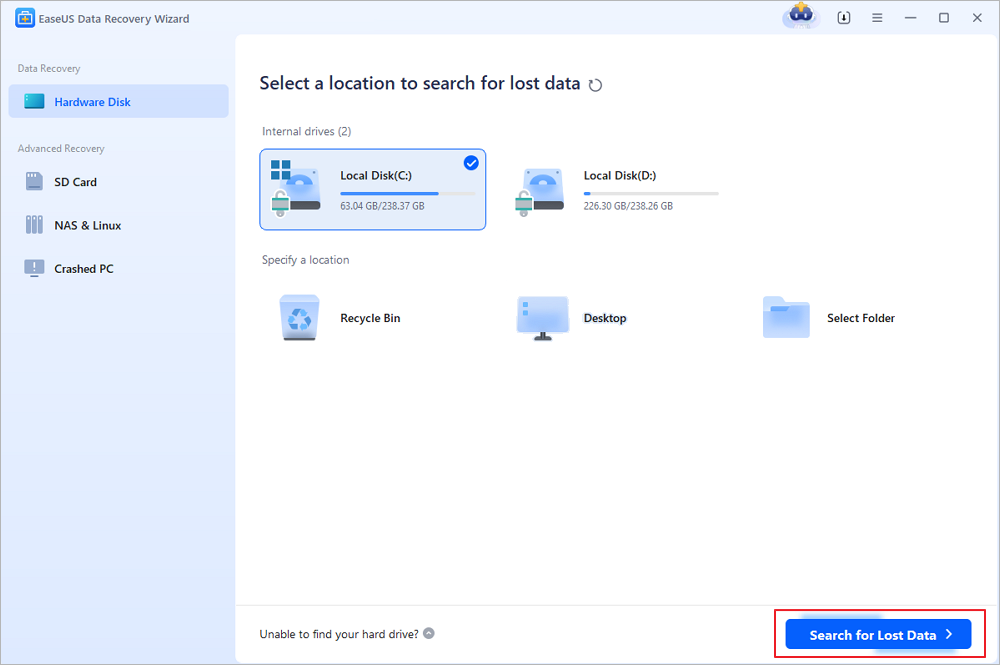
Step 2. After the process, locate the deleted or lost files in the left panel using the "Path" or "Type" feature. Or, you can apply the "Filter" feature to find the deleted files.
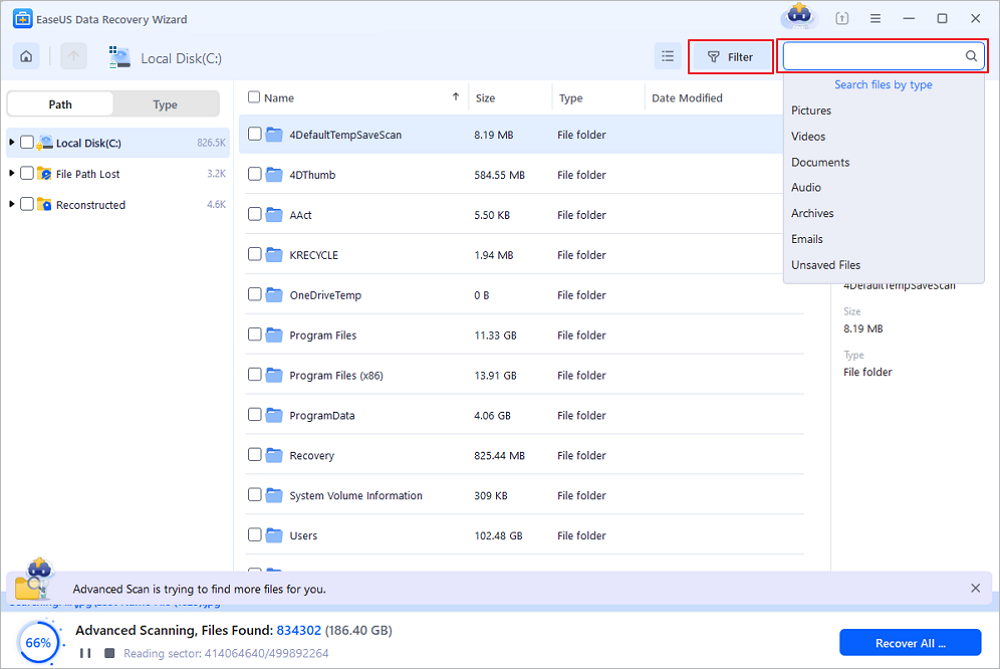
Step 3. Click the "Recover" button and save the restored files – ideally, it should be different from the original one. You can choose a cloud storage, such as OneDrive, Google Drive, etc., and click "Save" to save your recovered files.
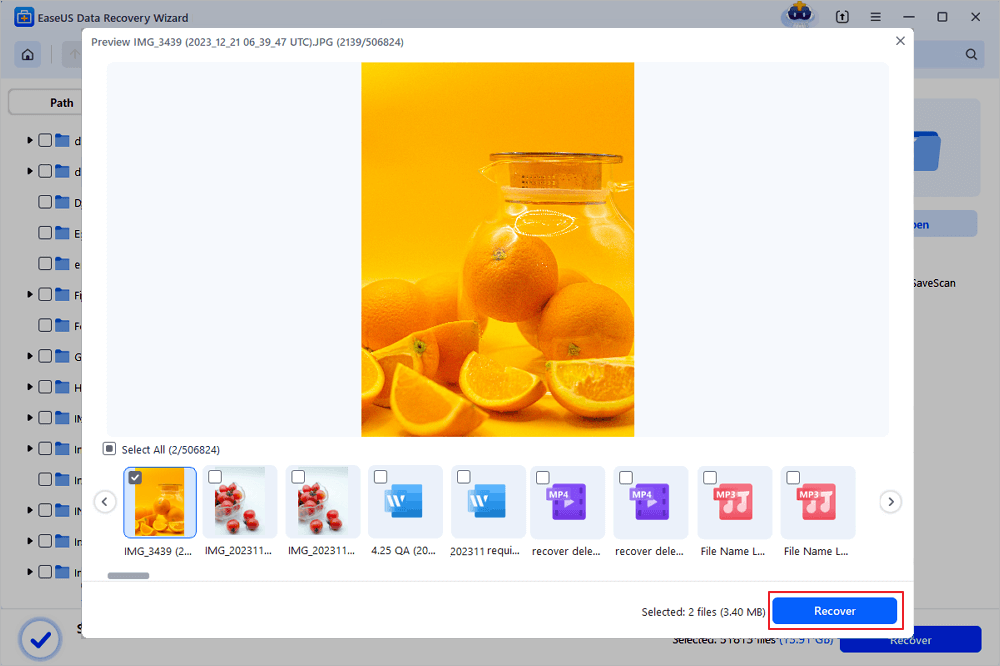
Method 2. Retrieve Deleted PNG Files from Recycle Bin
Usually, you can find deleted items from Windows Recycle Bin because this folder will store deleted files for a few days in case you want to recover them. As a new computer user, you may ask, where is Recycle Bin in Windows 10? You can find this folder from the desktop easily. You won't take too much time to retrieve deleted PNG files from the Recycle Bin:
Step 1. Find the trash icon from the desktop and double-click it to open the recycle bin folder.
![]()
Step 2. All the files and folders you deleted recently will show up with the deleted date and original location. Right-click the target PNG file and click "Restore".

Step 3. You can go back to the PNG file's original location and find it.
Note: If you accidentally empty the Recycle Bin, you need to perform a Recycle Bin recovery as soon as possible. Read more about it in the following article.
Recycle Bin Recovery | Recover Deleted Files from Recycle Bin
How to recover deleted files from Recycle Bin? You can learn many methods to recover lost files in this passage.
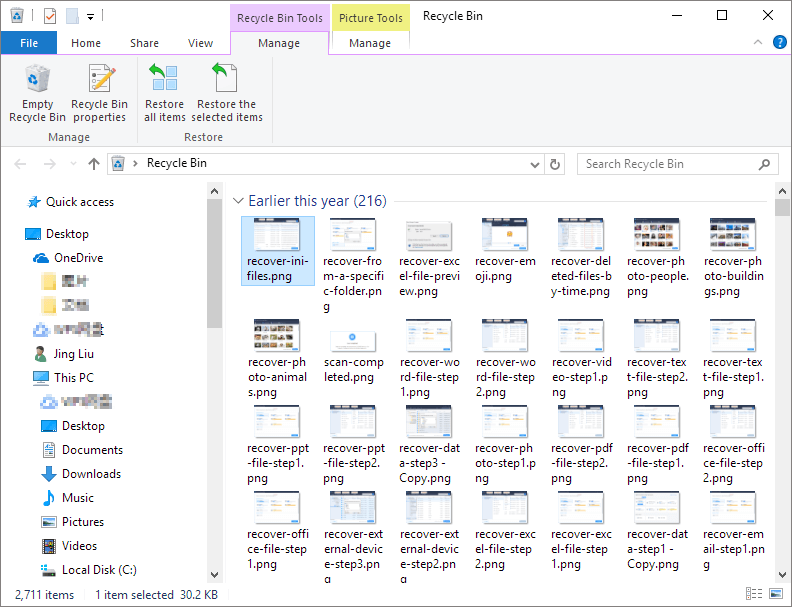
Method 3. Use Undo Option to Recover Deleted PNG Files
Windows File Explorer has Redo and Undo options, and you can use the Undo option to withdraw the last operation. If you just delete the PNG files and find it is a mistake immediately, the Undo option will work.
It is pretty simple to use the Undo option, and you have two methods:
Solution 1. Click the three dots in File Explorer and click "Undo".

Solution 2. Use the undo shortcut, Control + Z.
You can share this passage with more computer users to help them recover deleted PNG files!
Method 4. Restore Deleted PNG Files with Backup and Restore
If you have enabled Windows Backup and Restore utility, it will automatically back up PNG files for you. This built-in backup utility will be very functional when you encounter data loss on Windows 10/11. Let us check how to recover deleted photos from Windows 11/10 with Backup and Restore.
Step 1. Access Windows Control Panel by searching it from the search box.

Step 2. You can adjust computer settings in the Control Panel window, and you should click "System and Security".

Step 3. Choose "Backup and Restore (Windows 7)". If you have backups, click "Restore my files". If you don't have any backups, it will ask you to set up a backup.

Step 4. Select "Browse for files/folders" to recover deleted PNG files.

Step 5. You can choose to restore PNG files to the original place or a new destination.

Method 5. Use File History to Recover Deleted PNG Files
Welcome to the last method of recovering deleted PNG files, and we will use the File History utility. This is the other built-in backup utility on the Windows operating system, and you can find this option in System and Security, too.
Step 1. Open Control Panel in Windows 10 or Windows 11.
Step 2. After clicking the System and Security option. You will see the File History next to the Backup and Restore option.

Step 3. Click the "Restore your files with File History" button. You will see the backups created at different times. Choose a version that contains your lost PNG files.
Step 4. After choosing the proper backup and right PNG files, click the green button to recover deleted PNG files with File History.

Summary
We believe you have recovered deleted PNG files with the five recommended methods. Recovering deleted PNG files with EaseUS Data Recovery Wizard is simple and won't take long. By the way, this recovery tool can repair corrupted PNG/JPEG files. If your PNG images cannot open suddenly, you can repair them using the EaseUS recovery tool.
Recover Deleted PNG Files FAQs
Check the following questions to learn more about recovering deleted PNG files:
1. How to fix PNG files not opening on Windows 10?
If your PNG files not opening in Windows 10, you can fix this problem with the following five methods:
- 1. Repair Windows Photo Viewer
- 2. Repair PNG file with EaseUS Data Recovery Wizard
- 3. Uncheck PNG file encryption
- 4. Update Photo Viewer
- 5. Convert the PNG file to another format
2. What is the best recovery software to recover deleted PNG files?
We have five excellent PNG recovery programs here:
- 1. EaseUS Data Recovery Wizard
- 2. Recuva
- 3. PhotoRec
- 4. Remo Recover
- 5. Stellar Data Recovery
3. How to recover PNG files from Recycle Bin?
It is simple to recover PNG files from Recycle Bin:
- 1. Go to the Recycle Bin.
- 2. Select the PNG files you want to recover.
- 3. Right-click the PNG files and choose 'Restore'.
4. Are permanently deleted PNG files gone forever?
When you delete the PNG files and empty the Recycle Bin on Windows, the files will not be erased immediately until you write new data on your hard drive. The deletion only deletes a 'path' to find your files, and the data can be found with a professional data recovery program.
Was this page helpful?
-
Finley is interested in reading and writing articles about technical knowledge. Her articles mainly focus on file repair and data recovery.…
-
Dany is an editor of EaseUS who lives and works in Chengdu, China. She focuses on writing articles about data recovery on Mac devices and PCs. She is devoted to improving her writing skills and enriching her professional knowledge. Dany also enjoys reading detective novels in her spare time. …

20+
Years of experience

160+
Countries and regions

72 Million+
Downloads
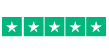
4.8 +
Trustpilot Score
Hot Recovery Topics
Search