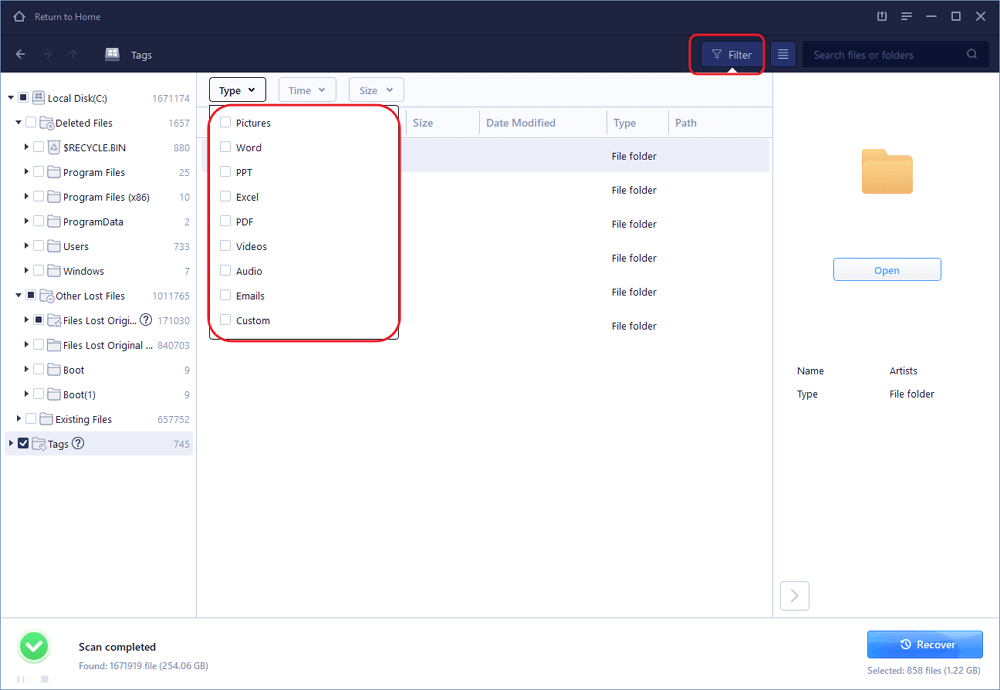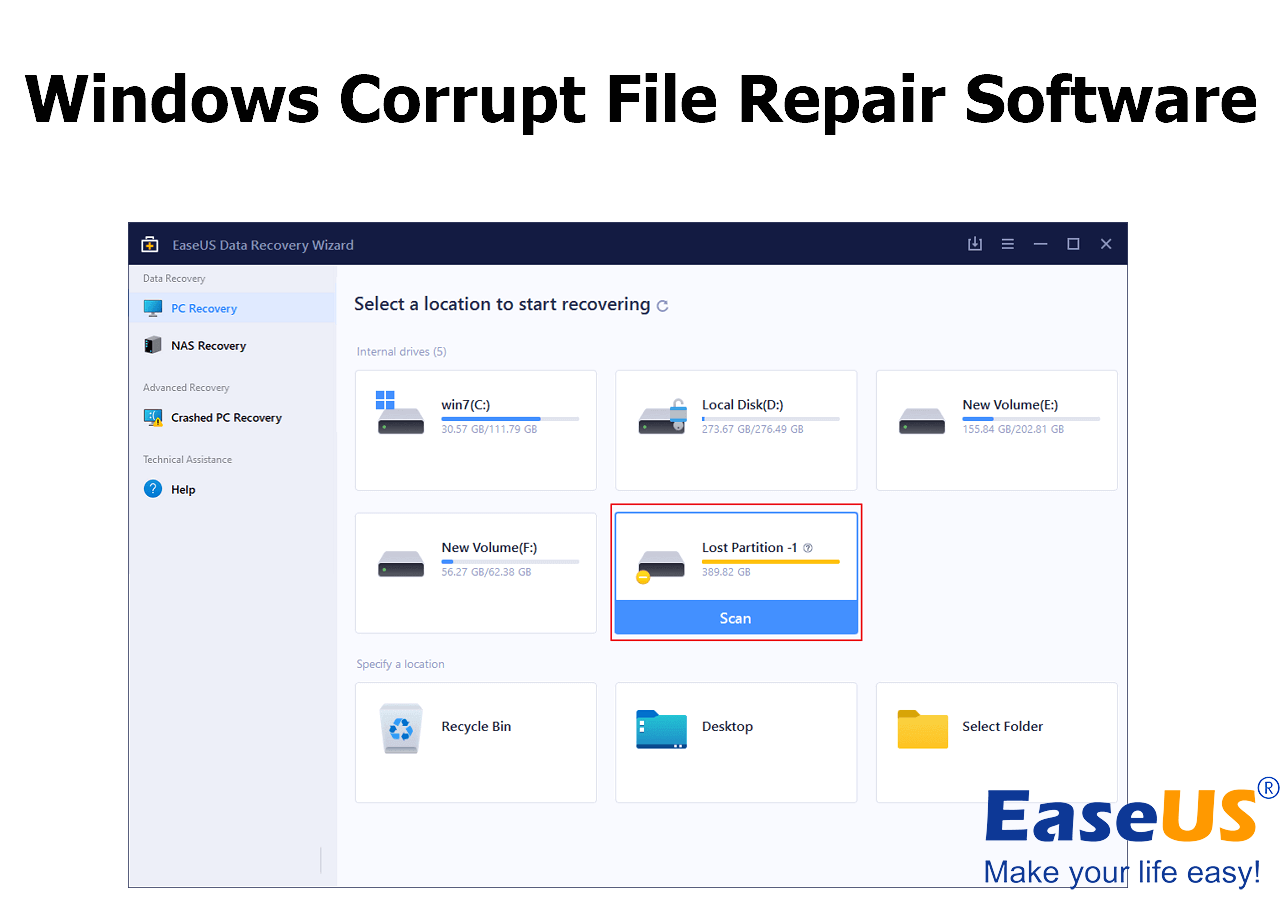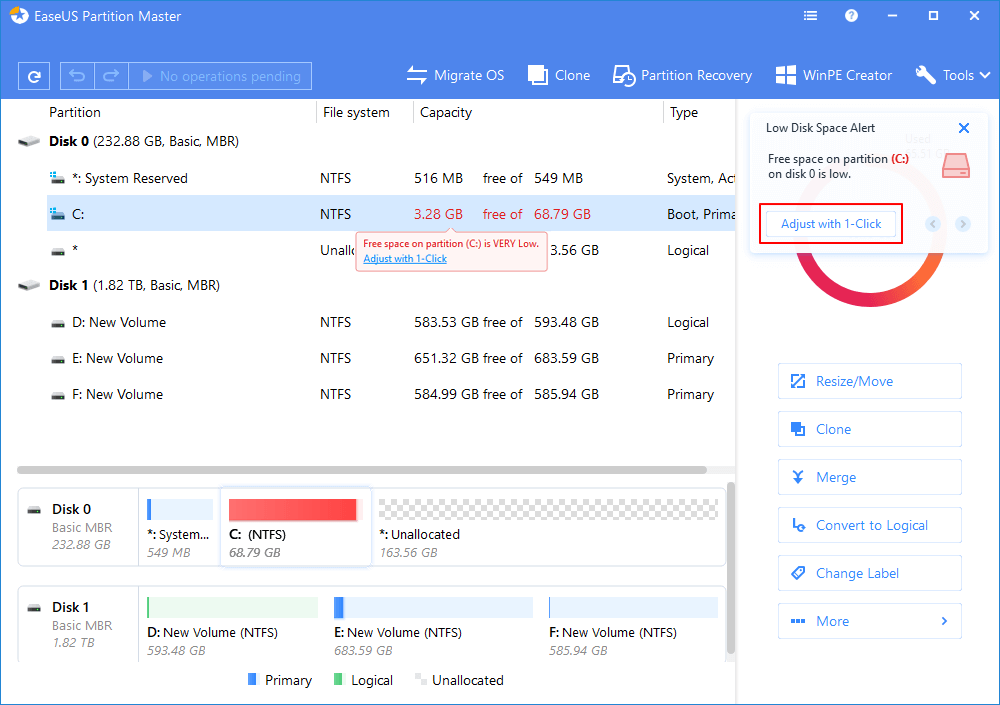-
![]() Recover Deleted Photos from Folder Lock App in Android and PC
Recover Deleted Photos from Folder Lock App in Android and PC February 19,2025
February 19,2025 6 min read
6 min read -
![]() Audacity Recovery: Recover Deleted and Unsaved Audacity Recordings [Solved]
Audacity Recovery: Recover Deleted and Unsaved Audacity Recordings [Solved] February 19,2025
February 19,2025 6 min read
6 min read -
![]() How to Recover Unsaved Excel Files from Excel Temporary Files in Windows 10/11
How to Recover Unsaved Excel Files from Excel Temporary Files in Windows 10/11 February 19,2025
February 19,2025 6 min read
6 min read -
![]()
-
![]()
-
![]()
-
![]() 2 Ways to Recover Deleted or Lost Saved Game Files on Xbox One
2 Ways to Recover Deleted or Lost Saved Game Files on Xbox One February 19,2025
February 19,2025 6 min read
6 min read -
![]()
-
![]() How to Recover Overwritten Excel with No Previous Version Windows 10/11
How to Recover Overwritten Excel with No Previous Version Windows 10/11 February 19,2025
February 19,2025 6 min read
6 min read -
![]()
Page Table of Contents
PAGE CONTENT:
Can I Recover Permanently Deleted Photos from Gallery
When you accidentally tap "Delete" on your Android phone and delete the photos, the deleted pictures will not be removed from your phone. These pictures will be stored in the gallery trash folder called the "Recently Deleted" album, and you can easily find accidentally deleted photos in this folder.
"If I empty the Recently Deleted folder, can I recover permanently deleted photos from the Android gallery without backup?" Applying professional photo recovery software is the best solution for users who permanently delete pictures from Android phones.
In this passage, we'll introduce how to recover permanently deleted photos from the Android gallery without backups on a computer and Android phone. If you accidentally deleted the photos, formatted the SD card, or encountered physical damage, you can restore missing photos with the following methods. Keep reading to get to know the detailed tutorial!
How to Recover Permanently Deleted Photos from the Gallery Without Backup on Computers
| ✅Apply to: The gallery's default storage location is your SD card. | Difficulty: ⭐ |
If the photos are stored in the Android phone's SD card or memory card, you can remove the card from your phone and perform photo recovery on the PC or laptop. How to recover permanently deleted pictures from the gallery without backup on computers? First, download EaseUS Data Recovery Wizard Pro, and you can quickly get the installation package by recovering deleted photos from your SD card by clicking the following download buttons.
While downloading this SD card recovery software, you can check the following features:
- 🗑️Recover deleted files from Android SD card and support Sony SD card recovery and other SD/memory cards.
- 📱Supports JPG recovery, and it can recover deleted PNG, GIF, BMP, CRW, CR2, RAW, and other formats.
- 💽Recover formatted SD card, corrupted SD card, and RAW SD card without difficulty.
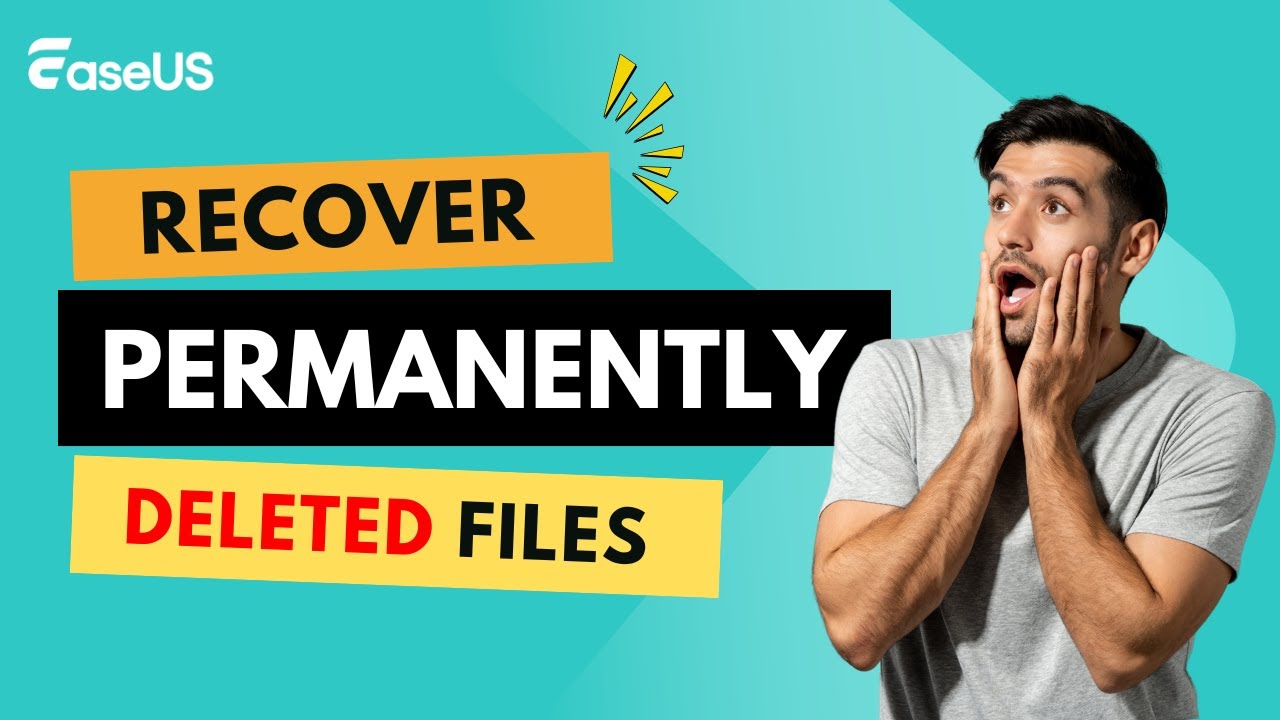
Now, you can install the software and launch it. Then, follow the steps below to restore deleted photos from the Android gallery:
Step 1. Select the SD card to scan
- Download and install EaseUS Data Recovery Wizard on your Windows PC.
- Use the proper way to connect your SanDisk/Lexar/Transcend SD card to the computer.
- Open EaseUS SD card recovery software and choose SD Card Recovery on the left panel. All connected drives will display here. Select your SD card and click "Scan for lost data".

Step 2. Check for scan results
- Wait for the scanning process to complete.
- Specify one or several file types to show up, like Pictures or Videos.
- Click "Preview" to check if they are the wanted files.
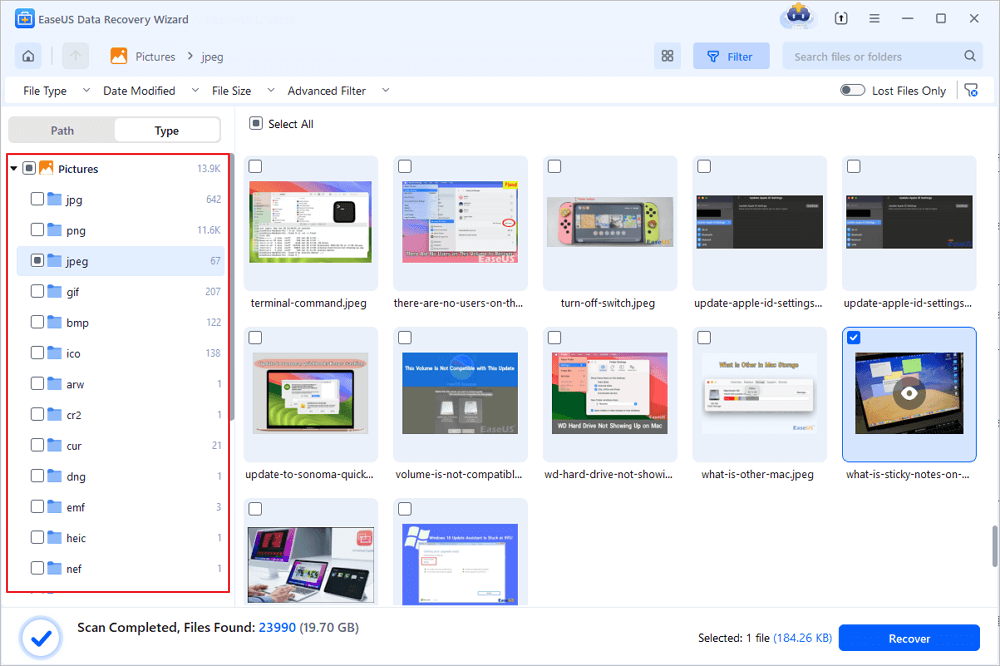
Step 3. Recover SD card data
- Preview the recovered files and click "Recover".
- Choose a different location to save the recovered files instead of the original SD card.
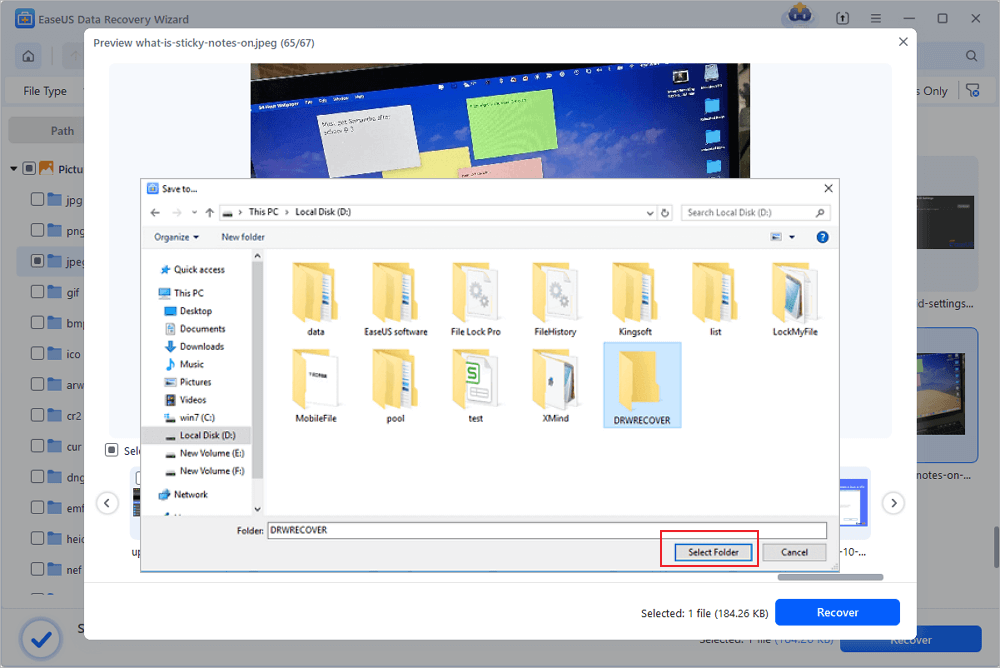
If you have successfully gotten back deleted photos from your Android SD card, you can share this method on social media to help more users! Click the following button and choose a platform to share this page.
Recover Permanently Deleted Pictures from the Gallery with Android Recovery Software
| ✅Recover photos from your Android phone, and don't need a card reader. | Difficulty: ⭐ |
If you don't want to remove the SD card or do not have an SD card reader, you can try EaseUS MobiSaver For Android Pro to connect your Android mobile phone to the computer directly. You can also click on the left button below to download this recovery software on your phone in Google Play.
This handy software can help you recover data from an Android phone without backups, including photos, documents, videos, and audio. This software can scan both the internal memory and the SD card. Support most Android phones, such as Huawei, Samsung, HTC, LG, Google, Sony, etc.
We'll also provide a detailed tutorial to help you use this software to regain the permanently deleted photos from the gallery without backup.
Step 1. Install and run EaseUS MobiSaver for Android and connect your Android phone to the computer with a USB cable. Then click the "Start" button to let the software recognize and connect your device.

Step 2. After connected your Android phone, the software will quickly scan the device to find all the existing and lost data. You can easily find the photos you want by choosing the correct file types.

Step 3. Preview all found photos and select out what you want to restore. Finally, click the "Recover" button to restore the selected data to the computer. After this, you can keep a copy of those recovered photos as a backup on the computer and then transfer them into your Android phone, so to continue using them again.
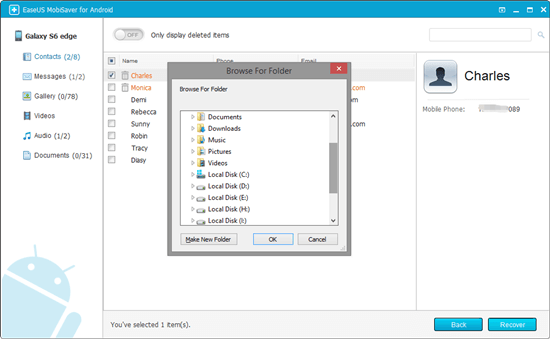
How to Recover Permanently Deleted Photos from Gallery with Google Drive
| ✅You have enabled Google Drive to sync your photos on Android. | Difficulty: ⭐⭐⭐ |
After learning how to retrieve lost photos from Android with a reliable recovery program, we will introduce another method to restore permanently deleted photos from Google Drive Trash. If you have installed Google Drive on your phone, it can sync your photos automatically. It is necessary to check your Google Drive Trash when you think the photos are permanently deleted.
Step 1. Tap the icon of your Google Drive to launch the app.

Step 2. Tap the sidebar icon and select "Trash".
Step 3. Select all the photos you want to recover and tap the three-dot icon. Tap the Restore icon to recover these photos on your Android device.

You can learn more information about how to restore permanently deleted files from Google Drive with the following passage:
How to Restore Permanently Deleted Files from Google Drive
This is a complete guide to help you restore permanently deleted files from Google Drive. Learn how to recover permanently deleted photos. Read more >>
Summary
Although it is essential to create backups frequently, many users will forget to back up their Android phones. When the photos or videos are permanently deleted, applying EaseUS Data Recovery Wizard and EaseUS MobiSaver For Android are effective ways to restore these lost pictures.
If you think these methods are helpful, don't hesitate to share this passage on Facebook, Instagram, or Twitter.
Android Permanently Deleted Photo Recovery FAQs
You can discover more questions and answers about Android permanently deleted photo recovery:
1. Is it possible to recover permanently deleted photos on Android?
Yes, recovering permanently deleted photos on Android devices is possible. You can apply data recovery software such as EaseUS Data Recovery Wizard and EaseUS MobiSaver For Android, which is the best method. You can recover deleted photos easily before the data been overwritten.
2. How to recover permanently deleted photos from the gallery years ago?
You can recover permanently deleted photos years ago with the following methods:
- 1. Data recovery software. Connect your Android device's memory card to a computer and use EaseUS Data Recovery Wizard to recover deleted photos.
- 2. Cloud backups. If you have previously enabled automatic backup to cloud storage services like Google Drive, you can easily restore deleted photos from the backups.
3. How to recover deleted photos from Android without backups?
If you haven't created any backup before the deletion, go check your Recently Deleted album first. If you are lucky enough, the photos may not have been removed from your Android device, and you can easily restore them from the Recently Deleted folder. Or you can restore deleted photos with the EaseUS Data Recovery Wizard.
Was this page helpful?
-
Brithny is a technology enthusiast, aiming to make readers' tech lives easy and enjoyable. She loves exploring new technologies and writing technical how-to tips. In her spare time, she loves sharing things about her game experience on Facebook or Twitter.…
-
Dany is an editor of EaseUS who lives and works in Chengdu, China. She focuses on writing articles about data recovery on Mac devices and PCs. She is devoted to improving her writing skills and enriching her professional knowledge. Dany also enjoys reading detective novels in her spare time. …

20+
Years of experience

160+
Countries and regions

72 Million+
Downloads
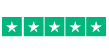
4.8 +
Trustpilot Score
Hot Recovery Topics
Search