Windows Recycle Bin is designed to preserve files that users delete using the "Delete" key/option or by dragging the item to the trash icon. You can choose to empty the Recycle Bin to erase all deleted contents permanently or use the "Restore" function to restore a previously deleted item.
However, you may encounter issues while using Recycle Bin. Sometimes, you may get a corrupted Recycle Bin or you'll run into trouble when attempting to access the recycle bin in Windows 10, 8 or 7, only because the icon is missing. In such a case, you won't be able to open Recycle Bin and recover deleted files from it. Given that, we will show you everything about Recycle Bin, from why the icon is missing, how to recover the missing Recycle Bin icon on Windows 10/8/7 to how or recover the lost files from Recycle Bin.
Take a glance at the the three advanced troubleshooting methdods to find your Rycle Bin icon with ease:
| Workable Solutions | Step-by-step Troubleshooting |
|---|---|
| Fix 1. Via Desktop Icon Settings | Select Start > Settings > Personalization > Themes > Desktop icon settings...Full steps |
| Fix 2. Restore by Recreation | Follow the path This PC > View > Options > Show hidden files...Full steps |
| Fix 3. Repair with System File Checker | Enter Command Prompt and run as administrator, and type the command lines...Full steps |
Why Can't You Find Recycle Bin in Windows 10/8/7
When you buy a new PC, there is a recycle bin shortcut (a recycle bin icon) on the desktop. However, one day you may surprisingly find that the icon disappears! Generally, the Recycle Bin is missing due to accidental deletion or other unknown errors. To your relief, there are several ways available for you to get your Recycle Bin back.
3 Fixes for "Can't Find Recycle Bin" in Windows 10/8/7
If other icons are not seen along with the recycle bin icon, right-click on blank space from the desktop and choose "View" > "Show desktop icons". If only Recycle Bin is missing, restore Recycle Bin in Windows using one of the methods below.
Method 1. Get Recycle Bin Back via Desktop Icon Settings
Although the Recycle Bin icon will appear on the desktop by default, some changes in settings will make it missing. Thus, the first tip you can try is to check the desktop icon settings in your Windows. Take Windows 10 as an example, to restore Recycle Bin in Windows 10:
Step 1. First of all right-click on an open space on your desktop and click on "personalize."
Step 2. After that, click on "change desktop icons."
Step 3. Check the box right next to "Recycle Bin."
Step 4. Finally, click "Apply", and then "Ok."
![]()
Method 2. Restore Recycle Bin Icon by Recreation
When you install a new program, you can send its icon to the desktop for quick access. Similarly, you can send the Recycle Bin icon to the desktop again when it's missing.
Step 1. Open "This PC", go to the "View" tab and choose "Options".
Step 2. In the Folder Options window, go to the "View" tab.
Step 3. Check "Show hidden files, folders, and drives" and uncheck "Hide protected operating system files (Recommended)".
Step 4. Go to C drive and you will see the "$Recycle.Bin" folder.
Step 5. Open the folder, right-click "Recycle Bin" and choose "Send to" > "Desktop (create shortcut)".
Step 6. To avoid the accidental deletion of the protected system files, you should go back to the folder options to check the "Hide protected operating system files (Recommended)" option.
Method 3. Repair Recycle Bin in Windows 10 with System File Checker
Missing or corrupted system files may result in "can't find Recycle Bin" in Windows 10/8/7. With the built-in Windows System File Checker tool, you can easily check and repair problematic system files to fix the Recycle Bin missing issue.
Step 1. Enter command prompt in the Windows search box.
Step 2. In the searching result, right-click "Command Prompt" and choose "Run as administrator".
Step 3. Enter the following command lines in order. (The DISM command is used to make a Windows image to protect your data.)
DISM.exe /Online /Cleanup-image /Restorehealth
sfc /scannow
How to Recover Deleted Files from Recycle Bin
When you can't find Recycle Bin in Windows, you are not allowed to restore the accidentally deleted files. Luckily, whether you want to recover files from Recycle Bin or recover files after emptying Recycle Bin, EaseUS Data Recovery Wizard will help. It's helpful to perform Recycle Bin recovery, especially when the program is missing and not opening.
Step 1. To specifically recover files from emptied Recycle Bin on Windows 11/10/8/7, hover the mouse pointer over the "Recycle Bin" option under the "Hardware Disk" section and click "Search for Lost Data".
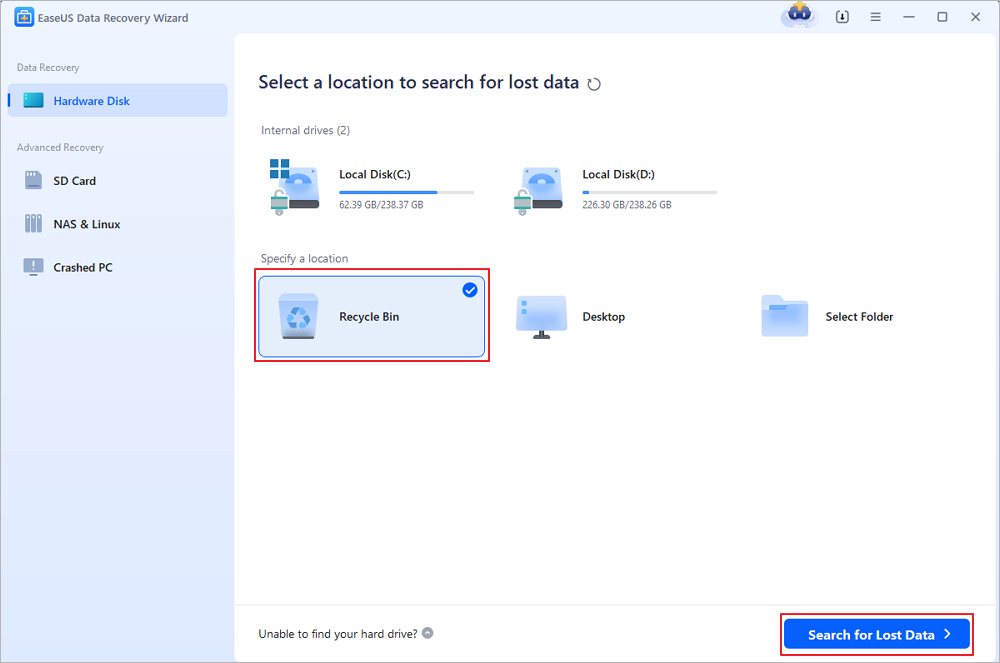
Step 2. EaseUS data recovery software will start a quick scan immediately for all deleted files, and later a deep scan will launch automatically to scan more lost files. After the scanning process, you can use the "Filter" feature to select a specific file type, such as Pictures, Word, videos, etc.
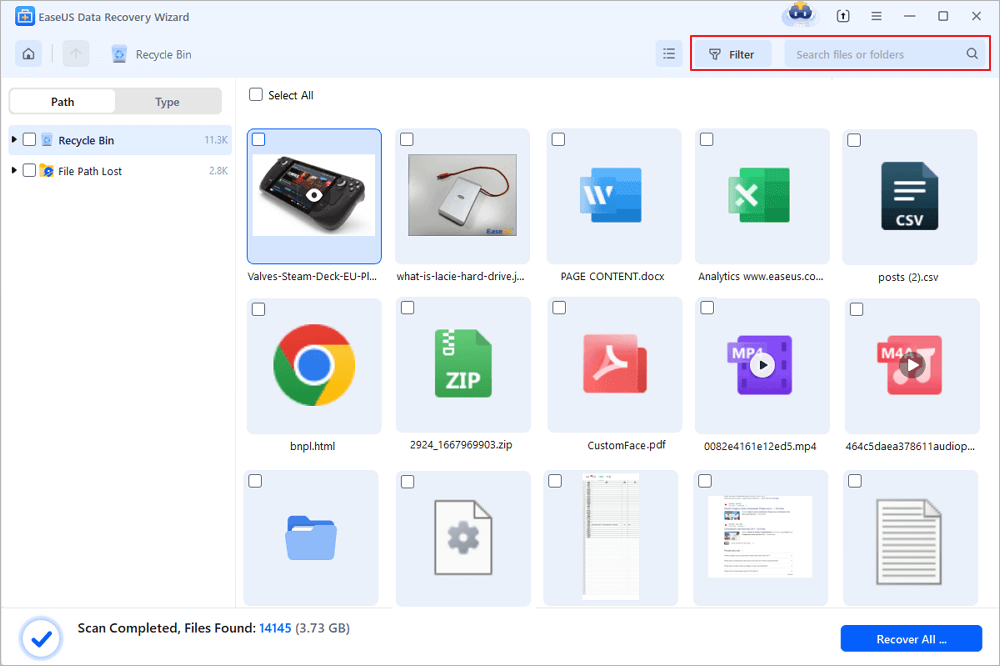
Step 3. Once you locate the files you want to restore, you can double-click it for a full preview. Then, select the target files and click "Recover". We suggest you select a different volume or an external USB drive to save the recovered files to avoid data overwriting. You can choose a cloud storage, such as OneDrive, Google Drive, etc., and click "Save" to save your recovered files.
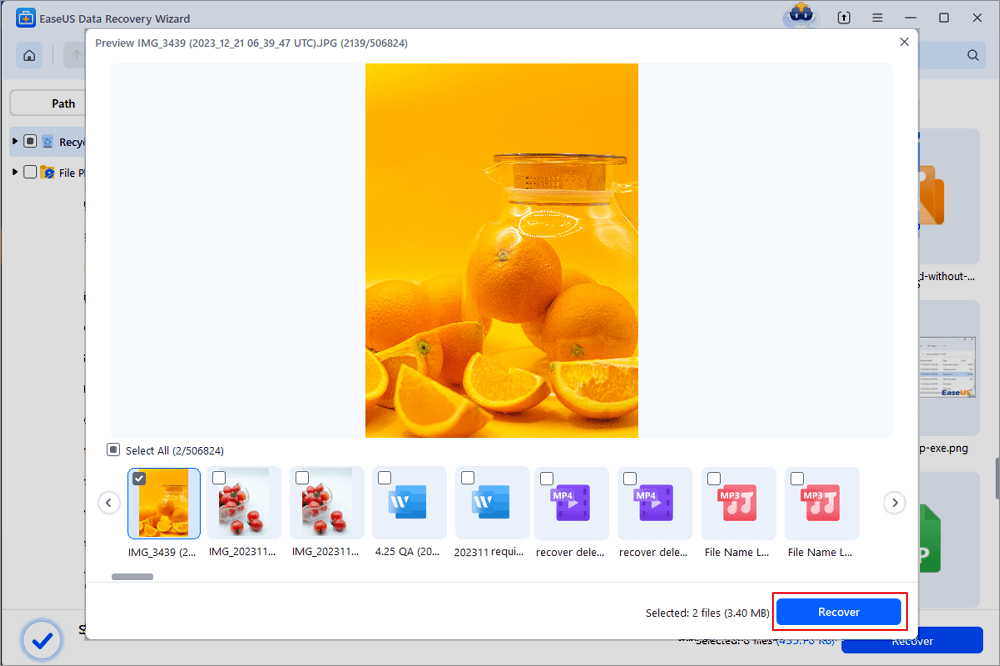
Extra Tips Related to Recycle Bin in Windows
In addition to "Can't find Recycle Bin", there are other questions or issues related to this application that are frequently asked.
"Where is the Recycle Bin folder?"
If you have ever seen the Recycle Bin properties, you will know that each partition on your computer has a Recycle Bin location. Thus, every existing drive on the computer has a Recycle Bin folder. However, since the Recycle Bin folder is protected by the operating system and is hidden by default, you need to unhide it to access the folder.
Step 1. Open "This PC", go to the "View" tab and choose "Options".
Step 2. In the Folder Options window, go to the "View" tab.
Step 3. Check "Show hidden files, folders, and drives" and uncheck "Hide protected operating system files (Recommended)".
Step 4. Go to open any partition and you will see the "$Recycle.Bin" folder.
"Where can I find Recycle Bin in Mobile?"
It may disappoint you but it's true that there is no recycle bin on both Android phones and iPhones. Thus, if you need to recover accidentally deleted files, you will need Android data recovery software or iOS data recovery software to get them back.
"Why can't I open Recycle Bin in Windows 10?"
Being different from can't find the Recycle Bin icon, quite a large number of Windows users are facing an even more serious problem - can't open Recycle Bin. Whenever they try to double-click on the Recycle Bin icon to open it, the application won't open or keeps crashing, causing an endless loop. In a case like this, you need to find a way to fix a corrupted recycle bin to visit data within.
If you can't open Recycle Bin, do as follows:
Step 1. Run "Command Prompt" as an administrator.
Step 2. Type the command rd /s /q C:\$Recycle.bin and press "Enter".
Step 3. Type exit to close the Command Prompt window.
The Bottom Line
When you can't find Recycle Bin in Windows, don't get annoyed. There are workable solutions for Recycle Bin recovery, be it recovering the icon on the desktop or recovering the files in Recycle Bin. For your information, there are other questions related to Recycle Bin is provided, too. Hope you can resolve the issue successfully.
Was This Page Helpful?
Dany is an editor of EaseUS who lives and works in Chengdu, China. She focuses on writing articles about data recovery on Mac devices and PCs. She is devoted to improving her writing skills and enriching her professional knowledge. Dany also enjoys reading detective novels in her spare time.
Approved by Evan Galasso
Evan Galasso is a digital forensics and data recovery engineer with over 10 years of experience in the field. He presents opinions on the current state of storage media, reverse engineering of storage systems and firmware, and electro-mechanical systems of SSDs and HDDs.
Related Articles
-
Discord Not Opening, Stuck or Not Responding on Startup
![author icon]() Jean/Jan 23, 2025
Jean/Jan 23, 2025 -
The Boot Configuration Data for Your PC Is Missing
![author icon]() Brithny/Jan 23, 2025
Brithny/Jan 23, 2025 -
'Chkdsk cannot open volume for direct access in Windows 10/8/7/XP/Vista' Fixes
![author icon]() Tracy King/Jan 16, 2025
Tracy King/Jan 16, 2025 -
What Is GPT Disk? How to Recover GPT Partition Data
![author icon]() Daisy/Jan 16, 2025
Daisy/Jan 16, 2025